Account
Information on user accounts, plans, support packs, billing, and payments.
Plans
Appery.io offers several adjustable plans to select from in order to better meet the individual needs of different development teams or individual developers.
Please go to our pricing page to see various plan options. You can also see our FAQ section with answers to some popular payments related questions.
Trial
After you sign up, you will be able to enjoy a two-week fully-functioning Pro plan for free as a trial to help evaluate the platform. You will be assigned the default Admin role and will have access to the following tabs:
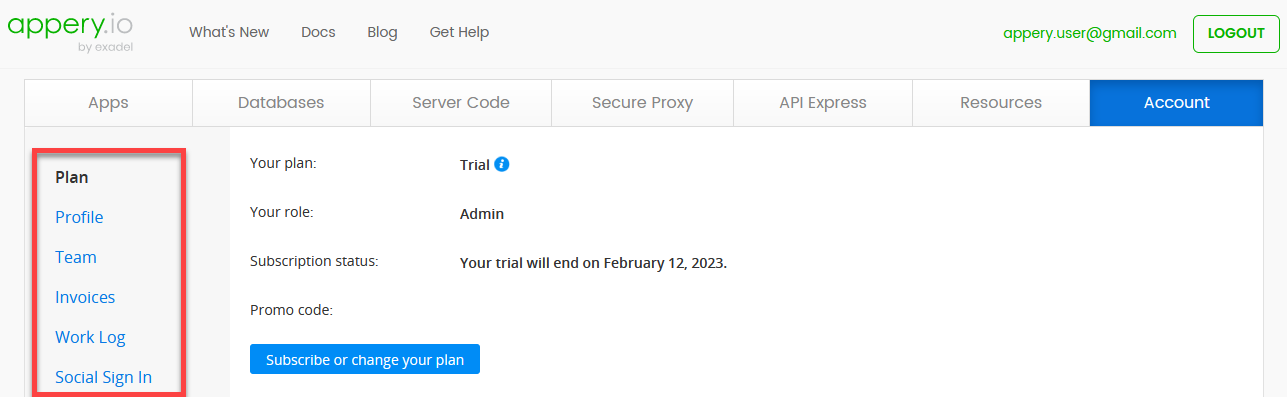
Here, you can modify your plan, profile, manage your team, check your invoices and/or work log(s). Also, the option of selecting the preferred social network if you would like to set up the Social Sign In feature will be available.
NoteOnce the two-week trial expires, please consider subscribing to one of our current plans.
Setting up Paid Plan
Once your trial period expires or a paid account is canceled due to a missed payment, you will be asked to subscribe to one of our current plans or change your current plan (Pro is the default for trial users). Upon clicking Subscribe or change your plan you can choose to review and/or customize the plan you want:
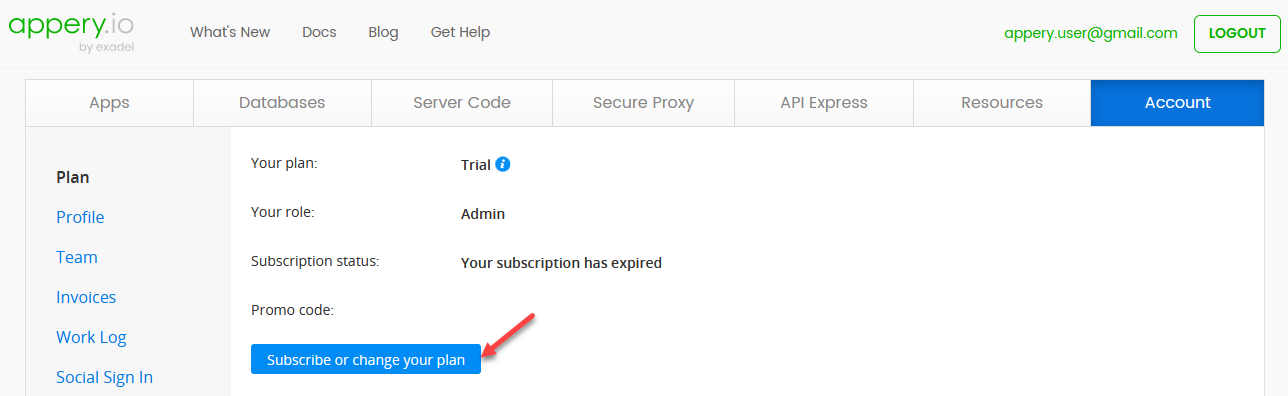
To set up your plan:
- Select the plan you like: Beginners, Pro, or Team.
- Define the number of user seats if you are interested in building a team by entering the needed number or by using a slider to adjust it. The changes to be made are immediately reflected in the field Total with reflecting the payment details:
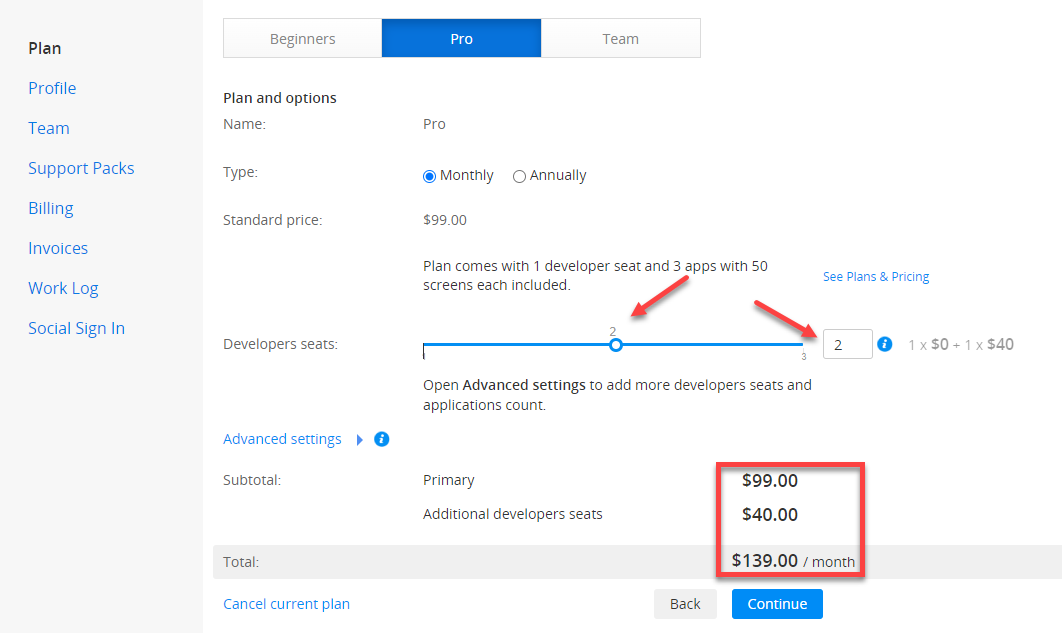
Beginners Plan User Seats LimitationNote that the Beginners plan users cannot opt for adding more user seats to their account.
- If you need to additionally customize the selected plan, click the Advanced settings link to get access to extra options: adding extra screens for the Beginners plan and adding extra developer seats and/or projects for the Pro, Team, or Enterprise plans.
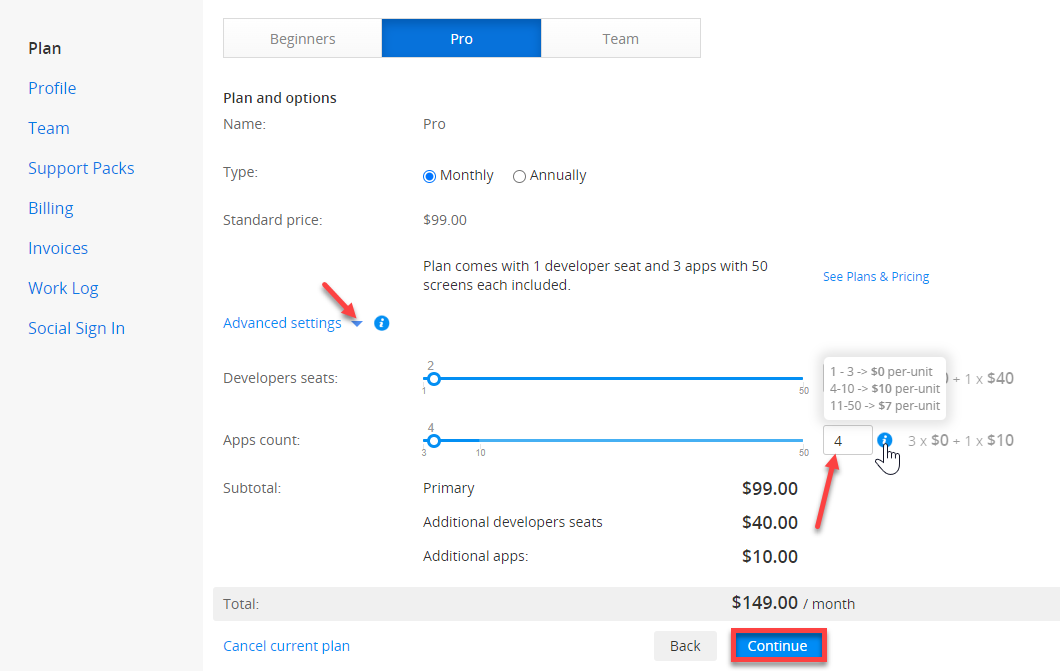
Enterprise PlanEnterprise plan users get 5 hours of dedicated educational support services (Education (5 hours) Support Pack) on the monthly basis.
If interested in the Enterprise plan option, go to our pricing page, click the CONTACT US button and submit the form that opens in a modal: you will be contacted soon to discuss the necessary details.
- If you have a promo code, you can type it into the Promo code field and click Attach promo code:
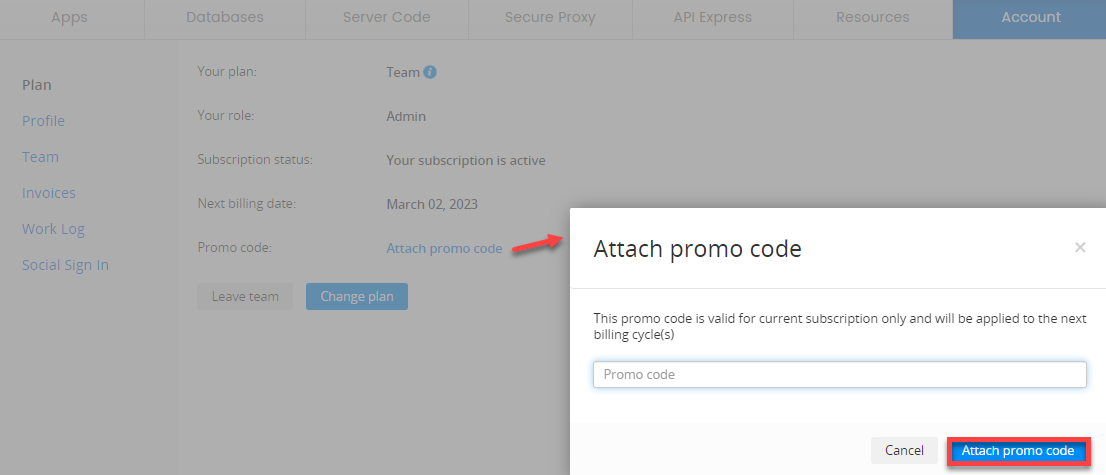
- When done, scroll down to the Credit card information and Billing information sections (if not already defined), review the required fields, and click Continue to proceed with payment.
You will be redirected to the Billing tab where you will need to provide valid payment data. - After you specify all the needed details, click Continue (or Update if the data is being updated:
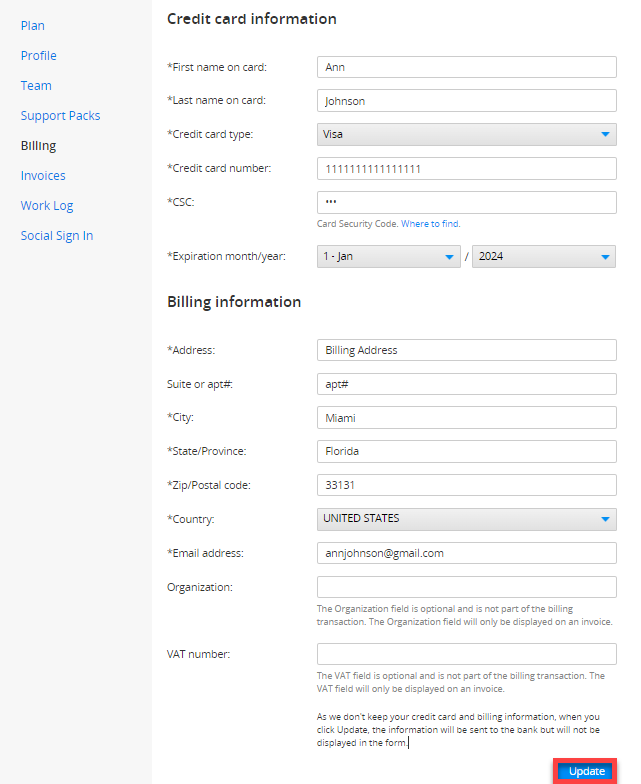
- The next step is reviewing all the plan details and confirming the purchase:
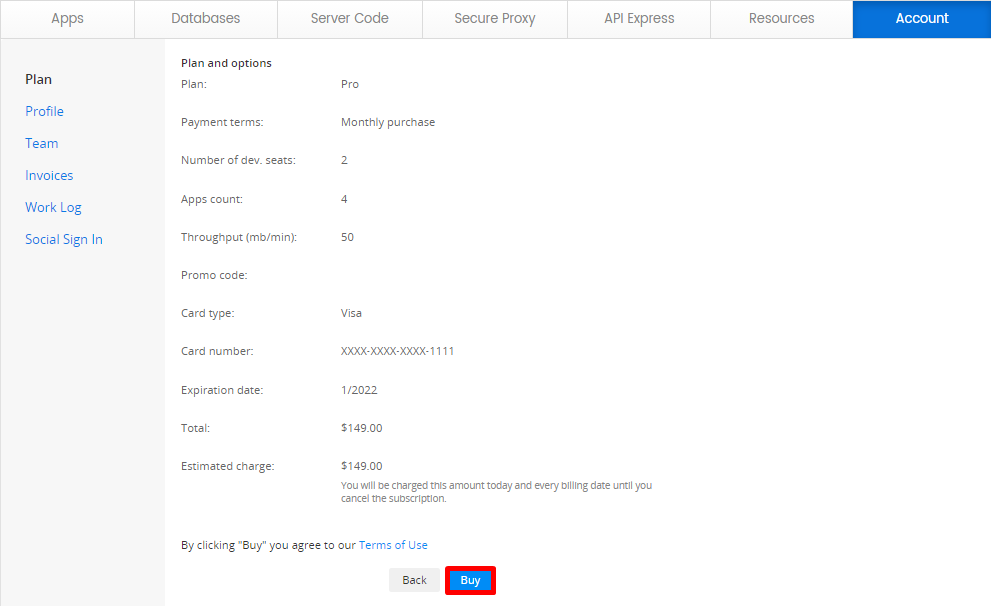
Invited Team MembersIf you have been invited to a team, you’ll have to leave it (click Leave team) before you can change your plan, but, you will also have to leave all your resources (apps, databases, scripts, etc) to the team.
- Once you are all set with your paid plan and your selected subscription is successfully activated, as a paid user, you will also get access to two additional tabs:
- Billing for managing your credit card and billing information and
- Support Packs for purchasing one of our Support Pack services:
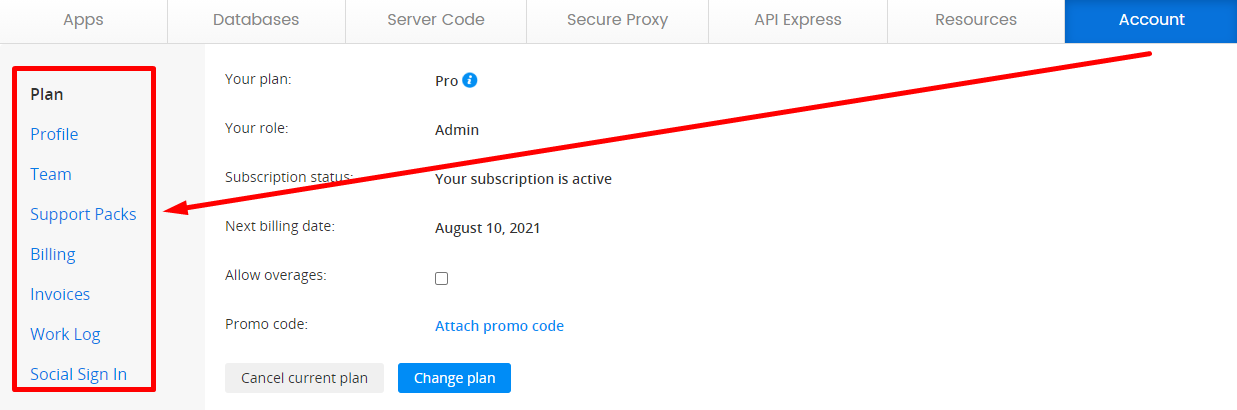
Managing Plan Overages
All backend services are included in the plan price but Appery.io also offers overages charges for extra API calls, extra database storage, etc. More information about overages can be found in the sections Do you have overage charges and How are my overage charges billed? on our FAQ page.
So, if needed, you are free to reduce the overage limitations for your plan by selecting the Allow overages check box:

This can be undone any moment: go to the Account > Plan tab and clear the Allow overages check box.
Changing Plan
- If you need to change your plan, click the Change pan button:
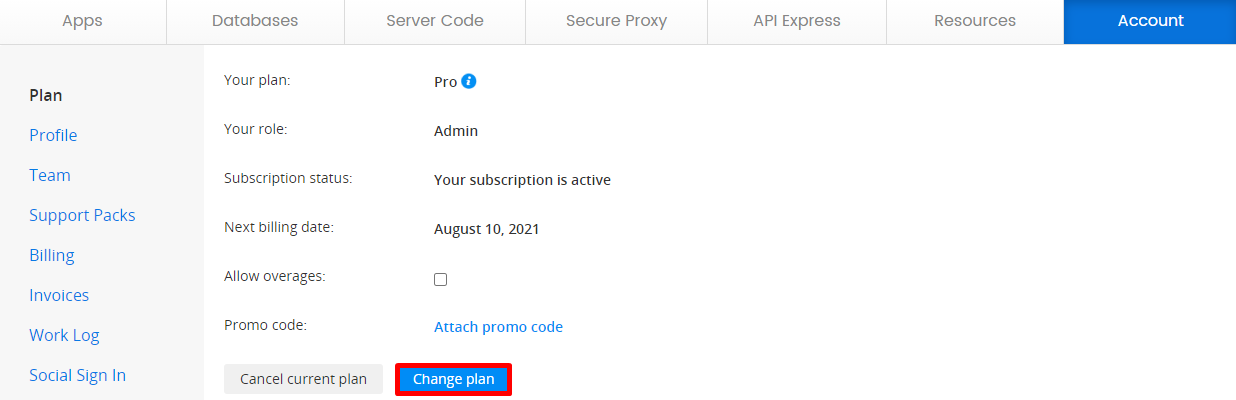
- You will be redirected to the Plan and options page where you will see your plan details and select what you would like to do:
- select a new plan and modify it as described above:
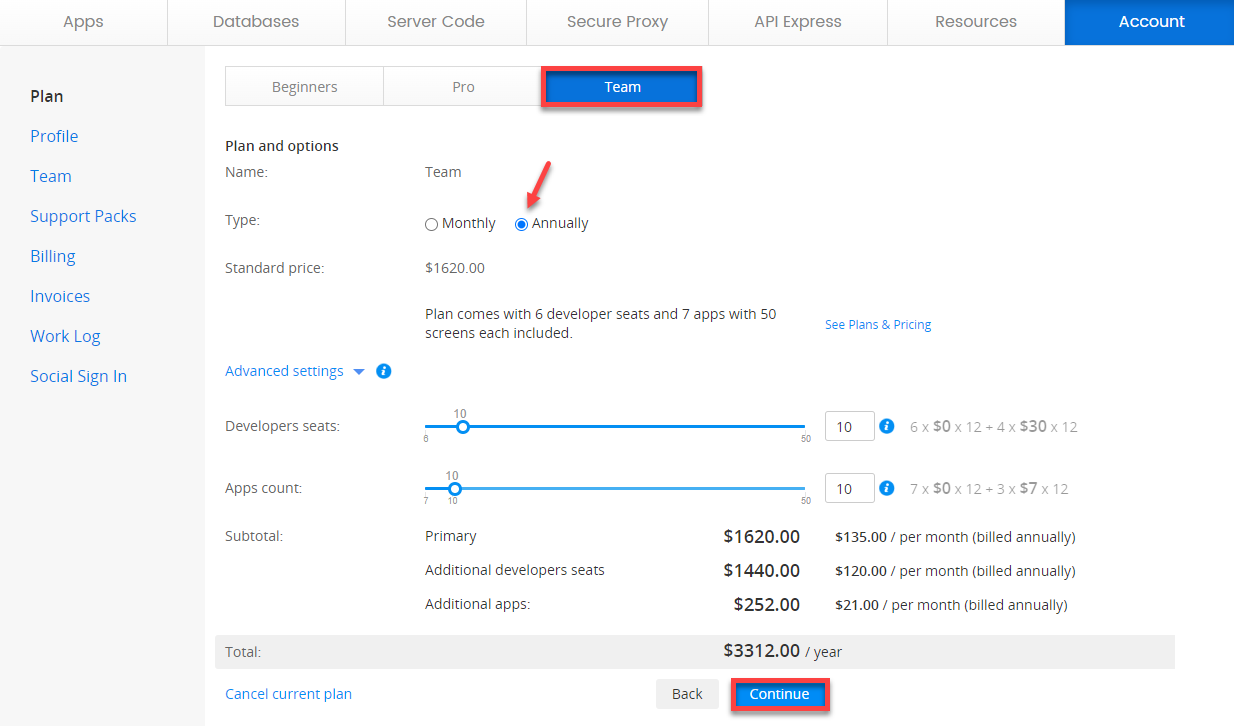
- modify your existing plan:
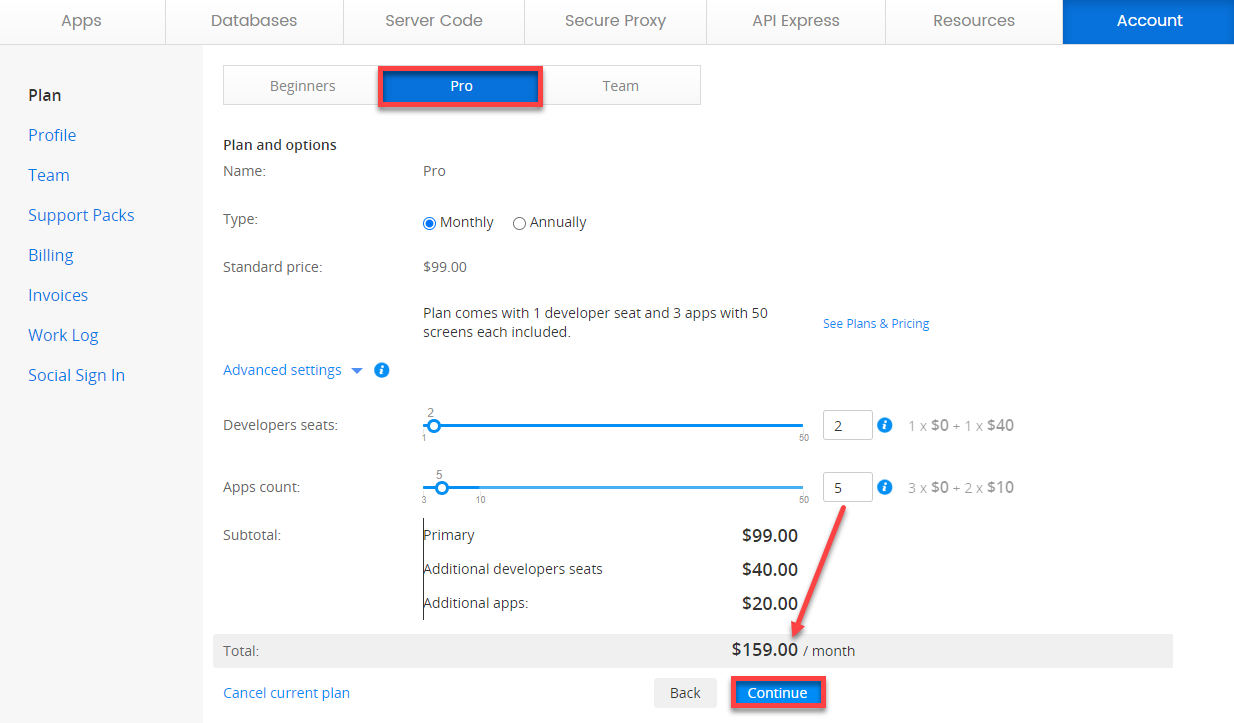
After you make your choice, click Continue to proceed with payment.
You will be redirected to the Billing tab where you will need to provide valid payment data to complete the purchase.
NoteThe users with roles other than Admin can change their plan only after they leave their team.
When you upgrade your plan you will get additional resources such as more apps, more developer seats, and more API calls.
When you downgrade your plan, the least recent apps/pages you edited will become disabled (greyed out) and you won't be able to edit them. If you’re not planning on going back to your previously subscribed plan, the disabled apps can be deleted by clicking Delete.
Cancelling Plan
If you decide to stop future payments or cancel your current subscription, you can do this by going to Account > Plan and clicking Cancel current plan. You will be redirected to the Cancel plan window, where you will need to select between three options:
- Close without canceling;
- Cancel immediately ;
- Cancel at end of period :
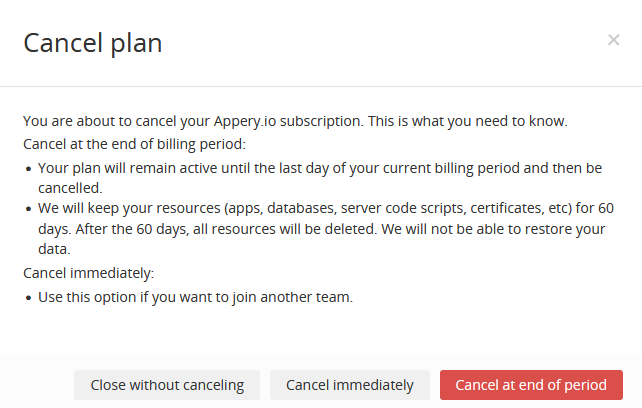
Important NotePlease note that the survey window that opens can be skipped and if you choose to take a survey before canceling your subscription, you will need to click Skip on the last survey stage to continue canceling your plan and get to the final step where the Cancel plan window becomes available.
Otherwise, the operation will not be finished and your plan will NOT be canceled.
If you select to cancel immediately, your current subscription will be instantly terminated and all the backend services (Server Code, Appery.io Database, API Express, Push notifications) will be put on hold; also, if your app is based on our backend services it will stop working.
By clicking Cancel at end of period you will cancel your current subscription, but the plan that has already been paid for will stay active and you will have the possibility to revert the changes by restarting your subscription until the pending cancellation date:
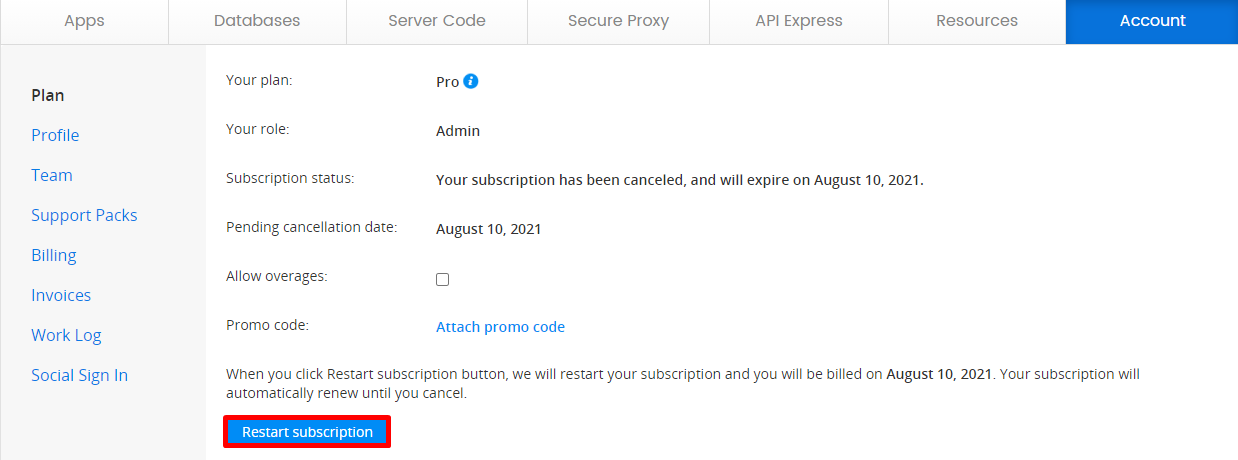
Past Due State
If your subscription expires and your card cannot be charged due to some reason, your plan gets the Past Due status:

However, we offer our users a three-day grace period to make the due payment. Also, three Dunning notice emails (one a day) are sent to the indicated email address signifying that your card could not be charged.
Important Notice!Be informed that the billing address can be DIFFERENT from the email address our customers use as their Appery.io account; therefore, if you are no longer using the mailbox indicated as your billing email address, it`s advisable that you update your account billing information if you need to stay updated.
So, if you face such a situation, please check the indicated email address inbox under the Account > Billing tab and try to figure out why you failed to receive all the dunning notices from Appery.io sent to you.
Please note that it is our users' responsibility to keep their account information updated as the system sends emails to the indicated addresses automatically.
Most often, the reasons why a paid subscription becomes past due relate to the expired card used or insufficient funds on it.
So, to resolve payment issues, first of all, we recommend that you review your credit card information under Account > Billing > Credit Card Information and, if needed, update your card information.
Inactivity
After your trial period expires (or a paid plan is canceled for lack of payment), your account will still remain active, but all the functionality (Apps, Databases, Server Code, API Express, etc.) will be disabled for editing with the exception of the Account page. Other pages (Apps, Databases, Server Code, Secure Proxy, API Express, Resources) can be viewed in read-only mode.
Information about Suspending SubscriptionUnfortunately, we don't have any managed option for suspending user subscriptions. However, if you feel you need to take a break, you may consider exporting backup files of your Appery.io apps, databases, API Express projects and then re importing them whenever you ready to reactivate your Appery.io account or just in case of making a local backup.
To regain access to your resources, sign in any time and purchase a paid plan (or renew your suspended plan payment):
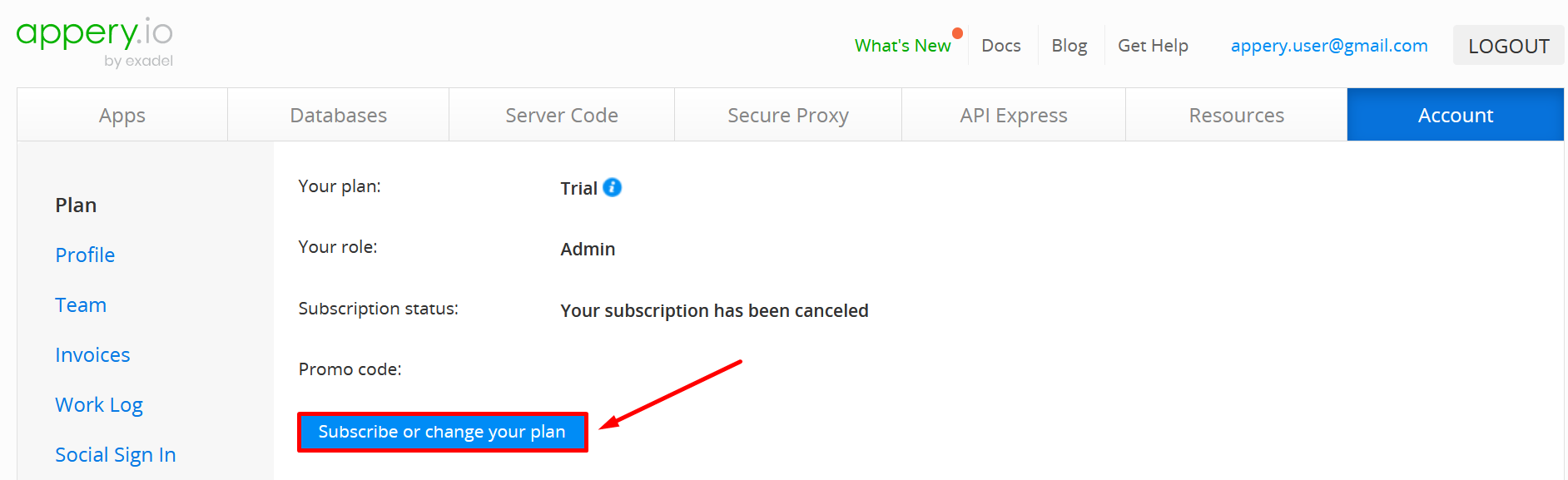
Expiring AccountsPer our terms of use, we may suspend, terminate or delete free accounts that are inactive for a period of two months or more. Our system usually sends emails after 60 days of inactivity (no login, or API calls) to notify of a pending deletion of content to give users a chance to maintain their accounts active. If the account continues inactivity, all resources are deleted and cannot be restored. Paid plans that are canceled or expired due to lack of payment are subject to the same content deletion terms and practices. Please read more in the sections Can I cancel at any time? and What happens to my apps when the trial period expires? on our FAQ page.
To restore the account with keeping your projects please select one of the paid plans within the indicated period of time.
Important NotePlease make sure that the email address in your Billing information section is valid and in use as all the notifications are automatically sent to this email address unless you personally change it!
Forgot password Feature
If you experience issues with signing in, please use the Forgot password? link on our login page so that the system will automatically send the password reset instructions to the email address you indicated during registration:
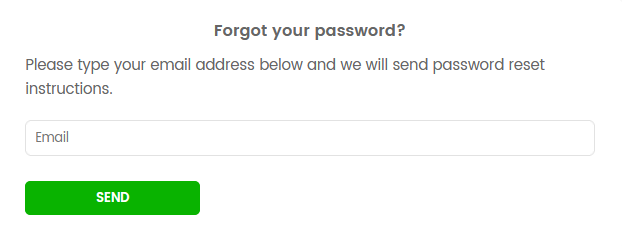
No Reset Password Email?If you are not getting any reset password email from Appery.io :
- Make sure you are providing the correct email address.
- Try clearing your browser cache. You can learn how to do it here. Close your browser and try again.
- Check the spam folder.
If you are still experiencing password recovery issues, please contact [email protected] for more assistance.
Profile (Personal Account Information)
To view or change your profile information, go to Account > Profile where you can:
- change your personal information and password:
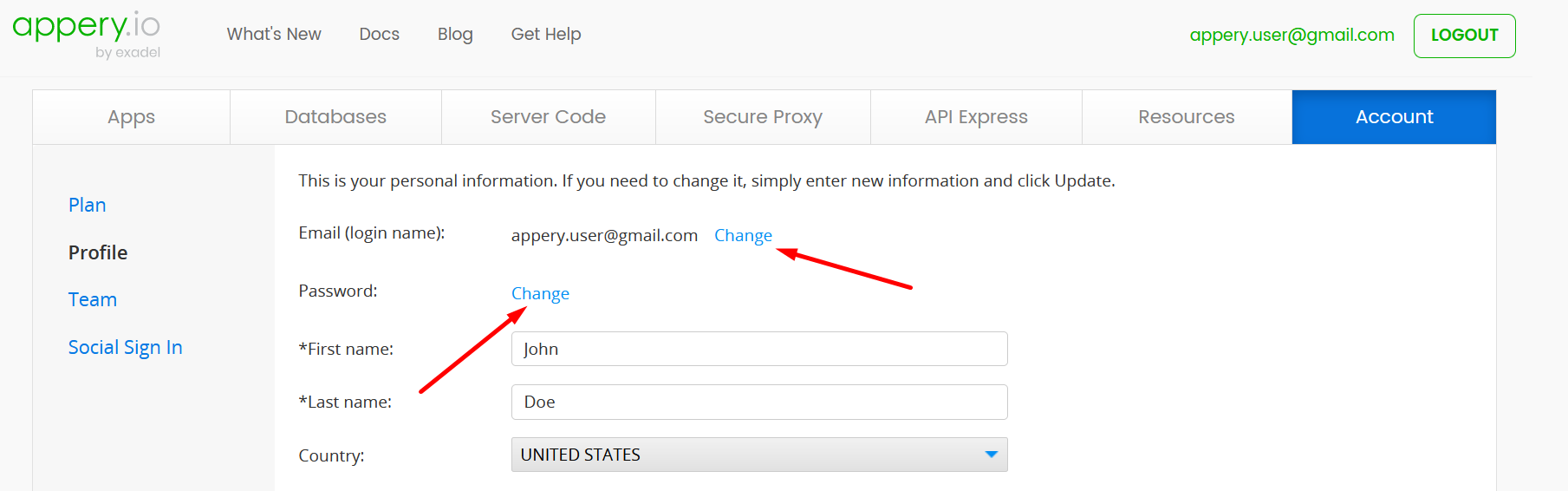
- join the Appery.io expert developer directory by checking the corresponding box.
- delete your account.
Profile Email Address vs Billing Email AddressPlease be aware that the Appery.io Profile email address (used for system login) can be DIFFERENT from the email address provided under the Billing information section and all the transaction notifications will be sent to the second address unless you personally change it under Account > Plan > Billing Information > Email address.
Also, in order to manage the account in a due manner, our customers have the possibility to edit their credentials under the Profile section: Account > Profile > Email (login name)> Change.
Please note that it is our users' responsibility to keep their account and billing information updated as the system sends emails to the indicated addresses automatically.
Teams
To learn how to work in teams, please go to Teams, Sharing and Permissions.
Support Packs
As part of our education and development services, we offer both personalized online educational sessions and highly qualified app development guidance or enhanced customer-oriented assistance in designing, building, and testing your mobile app(s).
Under the Support Packs tab, Admins can choose to purchase one of our Support service packs depending on the application and your needs:
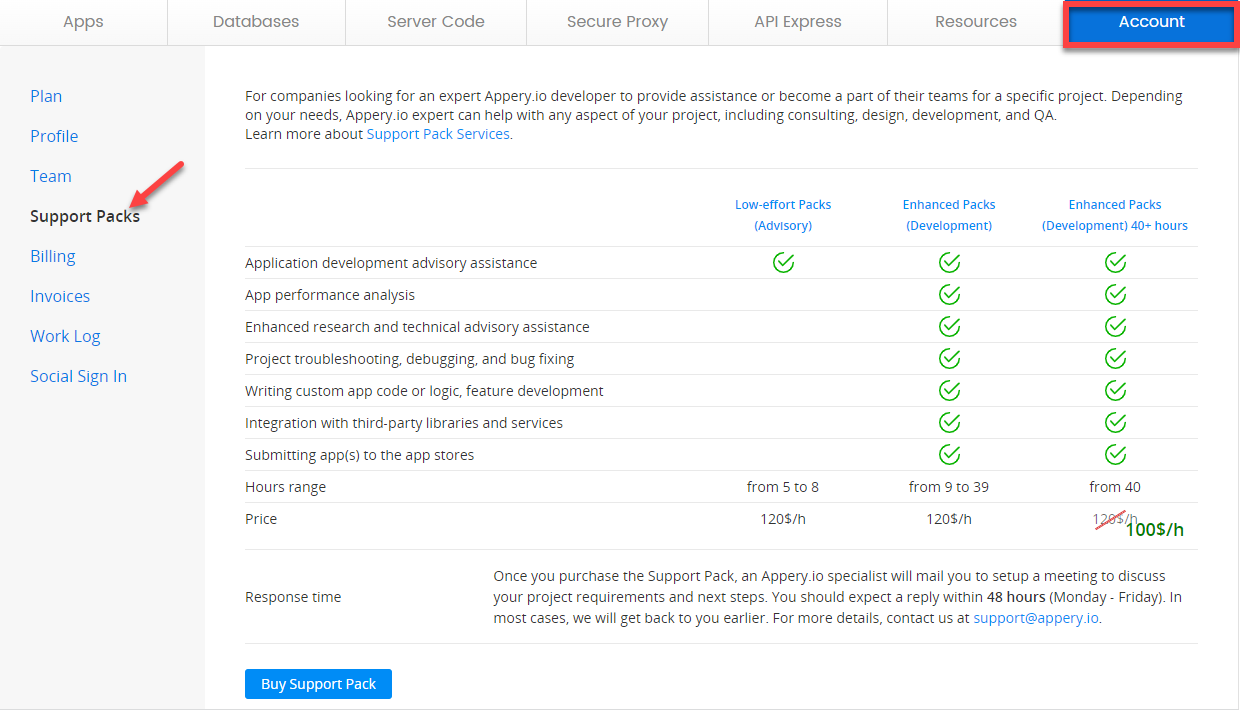
Service Pack Hours OptionsTo get the professional help needed, you can choose between:
- Education Support Pack (5 hrs), recommended for purchase if you only need to get dedicated advisory online services provided by our Support Team
and- Development Support Packs (several options are available) delivered by our Appery.io Services Development Team and targeted at offering a wider range of expert app analysis, technical (including BA) advisory, professional development, and other services.
Click Buy Support Pack to go to the selection of the plan and its options. The new window opens where you can adjust the needed service hours number by using simple drag-and-drop.
After you decide for the needed pack option, click Continue to proceed with payment:
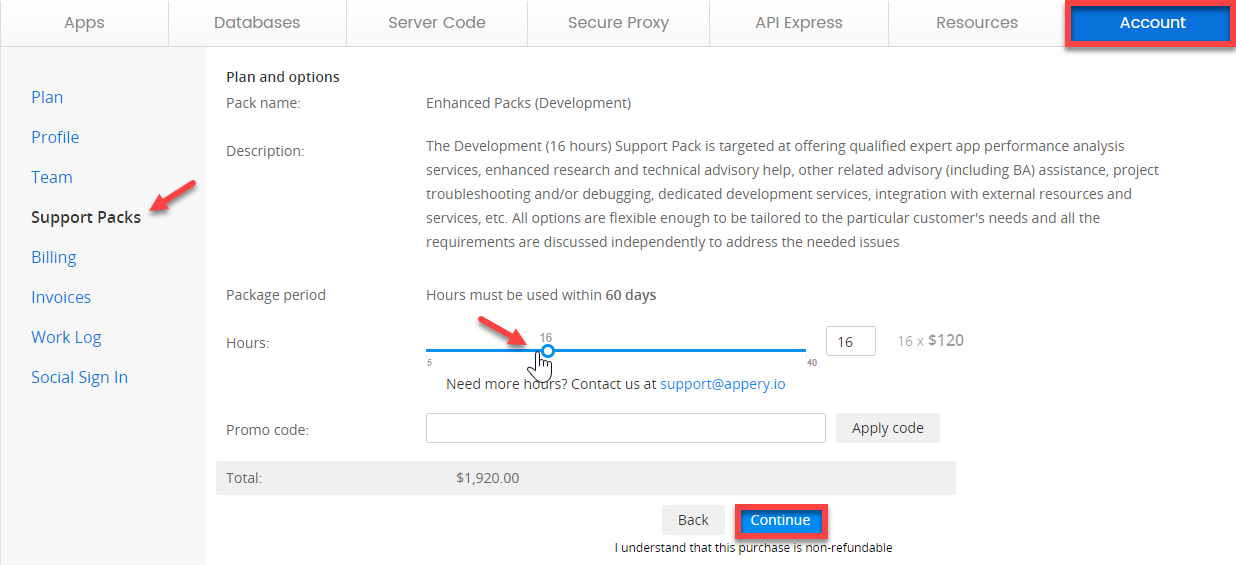
Need more support hours?If you need more than 40 support hours, you can contact us at [email protected] and we will arrange the purchase of the cost-efficient pack that will meet all your needs:
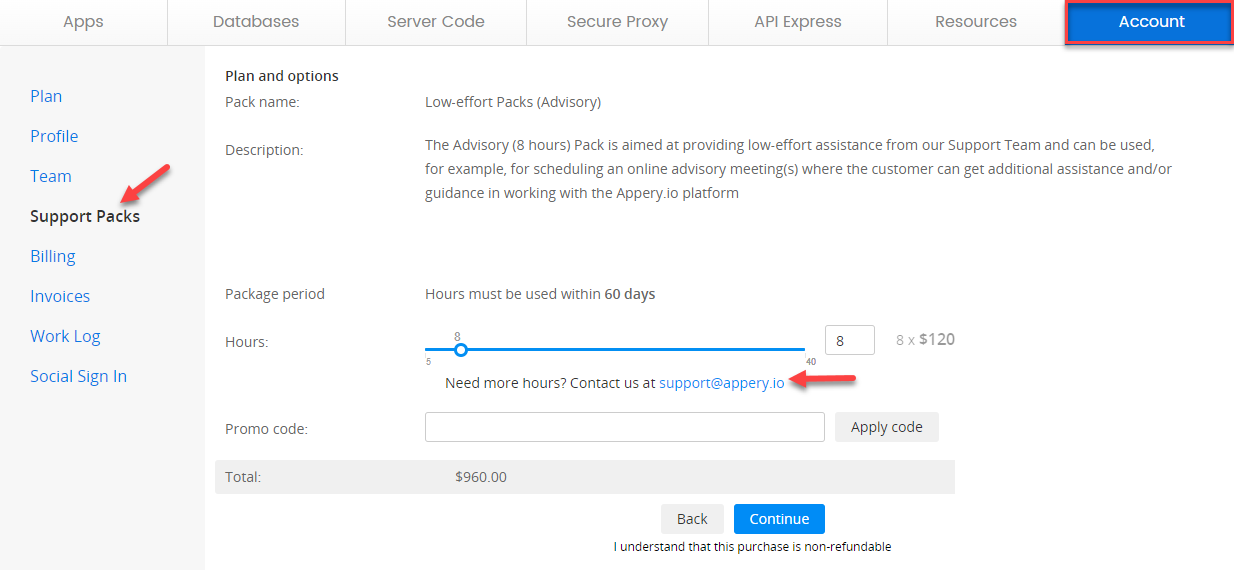
You will be redirected to the Billing tab where you will need to provide valid payment data to complete the purchase.
If you now decide to review your Support Packs tab, you will see that the purchased support pack displayed in the Your purchases section:
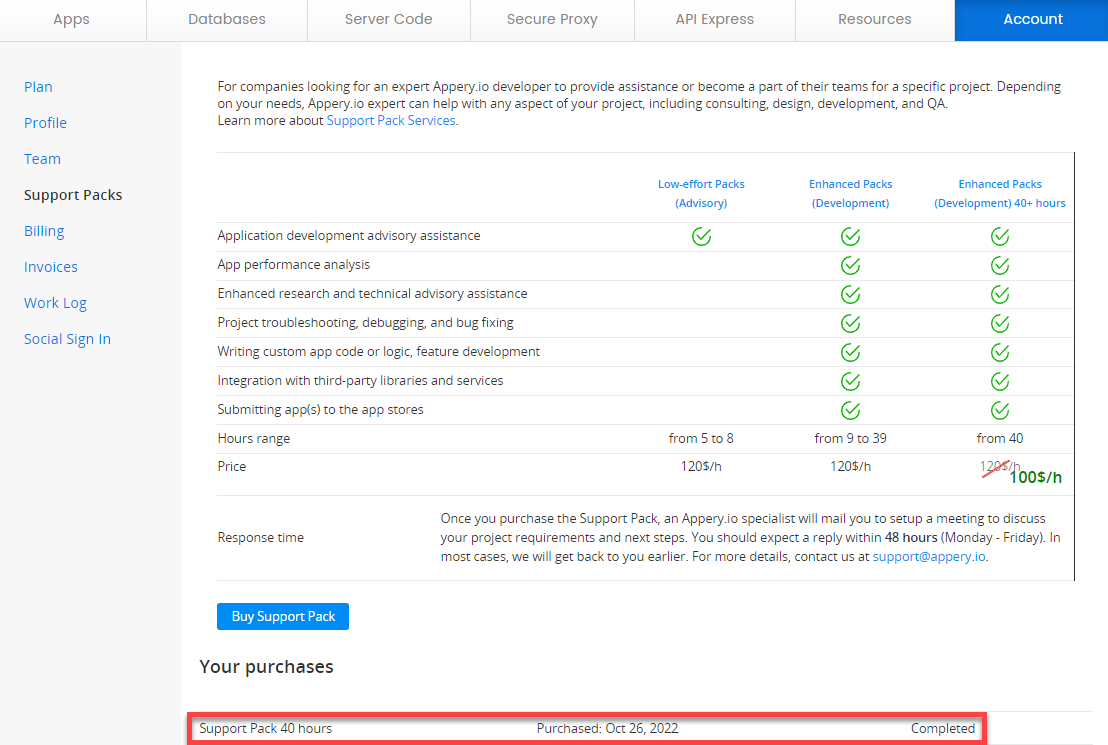
Please note that all Support Pack hours must be used within 60 days of purchase.
Billing
The Billing tab shows all personal data and billing information provided by a user. It is also possible to make any changes needed:
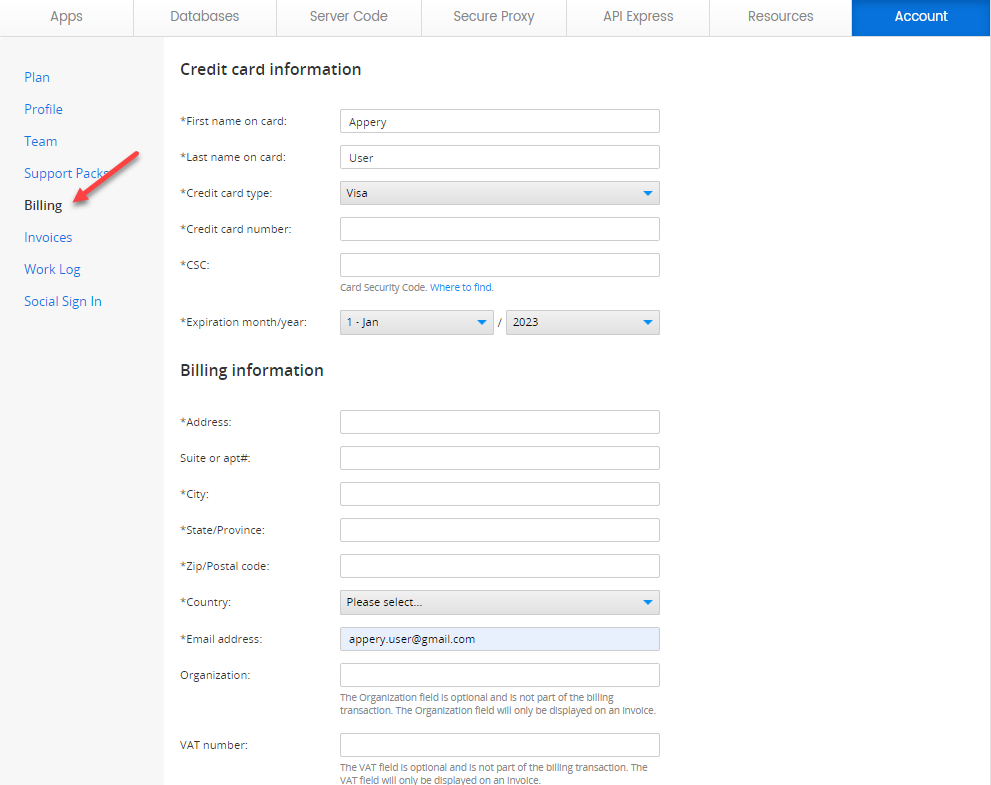
Note!We accept Visa, MasterCard, Discover, and American Express credit cards. For the annual Team plan or Enterprise plan, we can accept a purchase order or check. Contact [email protected] for more information.
Important Notice!Please be aware that the Appery.io Profile email address (used for system login) can be DIFFERENT from the email address provided under the Billing information section, and all the transaction notifications will be sent to the second address unless you personally change it under Account > Plan > Billing Information > Email address.
Also, in order to manage the account in a due manner, our customers have the possibility to edit their credentials under the Profile section: Account > Profile > Email (login name)> Change.
Please note that it is our users' responsibility to keep their account and billing information updated as the system sends emails to the indicated addresses automatically.
Invoices
If you purchase an Appery.io plan you will receive your invoice via email. They can also be found online under your Account > Invoices tab.
If you are a monthly subscriber you will receive an invoice every month, if you are an annual subscriber you will receive your invoice with the option of every year renewal.
Under the Invoices tab, you can review and download all invoices for your account:
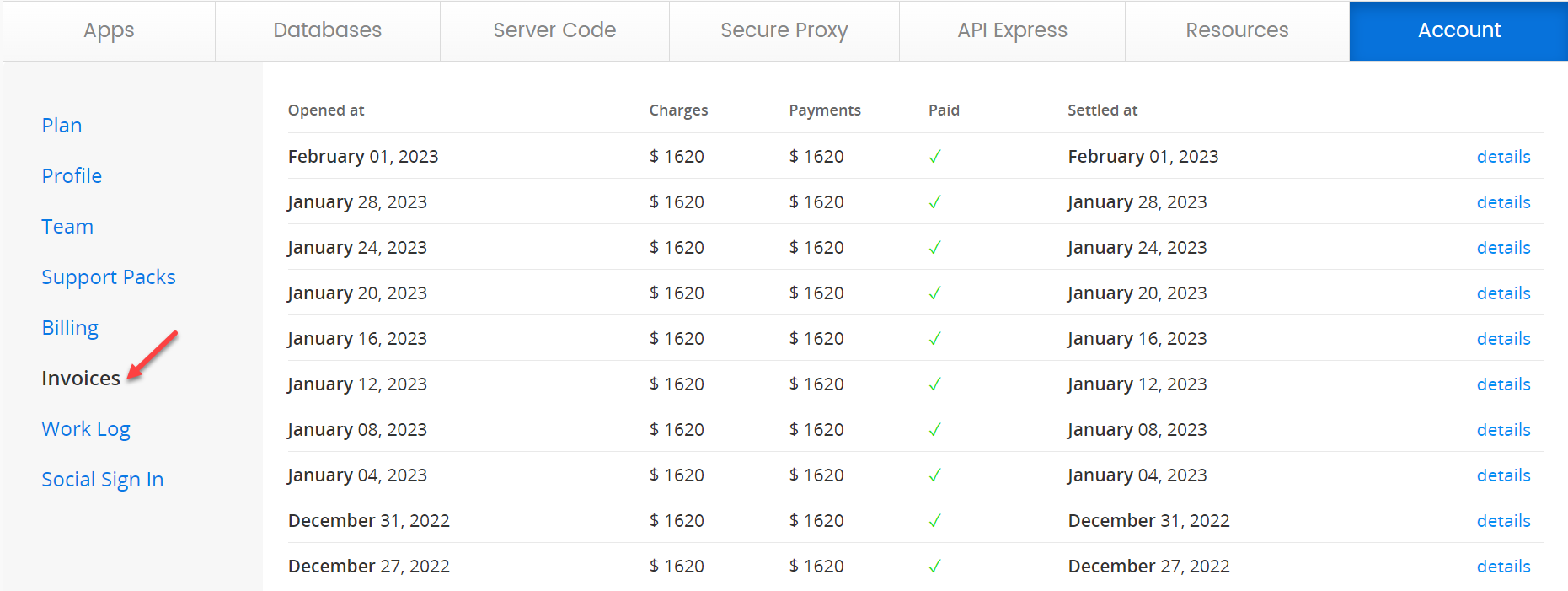
If you need the invoice for your records, click the details link to download the needed invoice (in .pdf) to your drive:
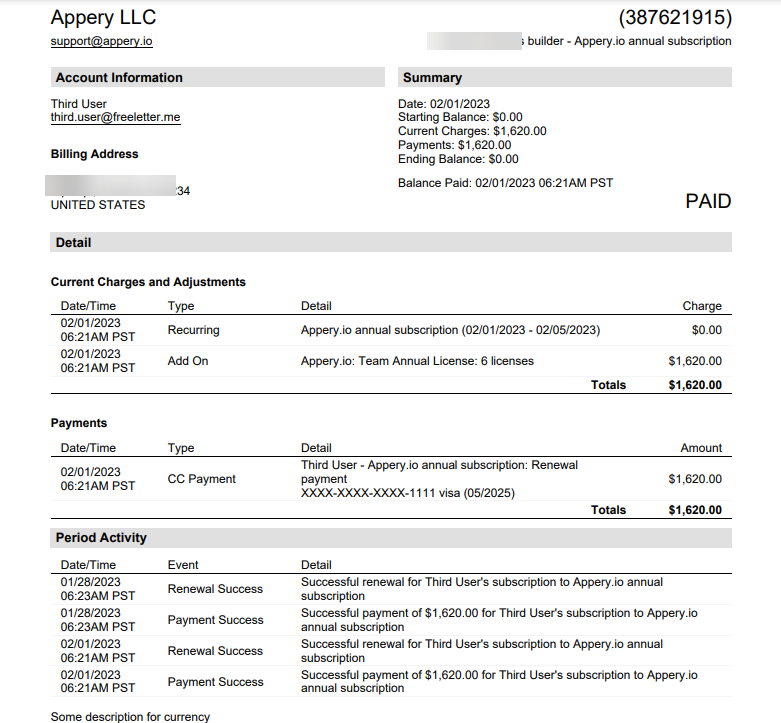
Sample Invoice
Once you have received your invoice you have up to 30 days to pay. If you do not pay, your subscription will be cut short.
Work log
Under the Work Log tab, you can review the account logs.
Social Sign In
Appery.io also provides the possibility to sign up/log in using your Facebook, Google+, Twitter (login only), LinkedIn, GitHub, or Microsoft (external IDPs) accounts. A user can link his account with a list of external IDPs regardless of the emails used for those accounts:
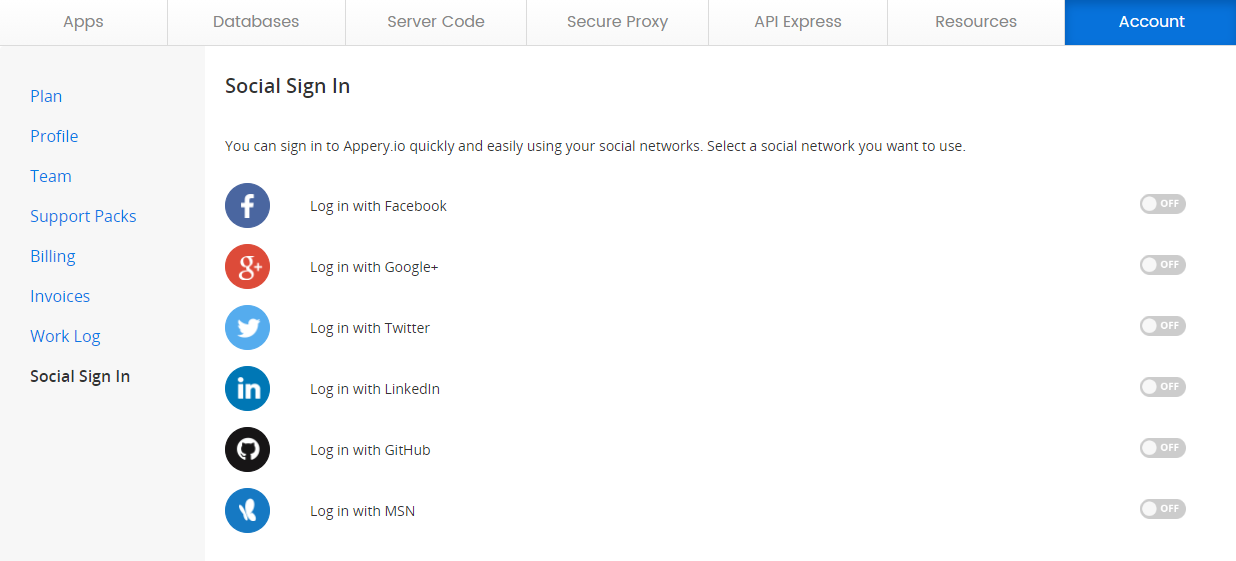
When a user signs up with a social network provider for the first time, Appery.io will get the user’s name (first, last) and email from the provider.
To sign in with a social media account, you have to:
- Go to the sign-up page, click the desired platform logo, the authorizing window will be opened.
- Enter the correct credentials for that social media account to confirm. A pop-up window will appear and enter the required information.
- After clicking Continue, the Plan view in your newly registered Appery.io Account tab opens.
- Now, switch to the Social Sign In tab on the left-hand side. You should see the platform that you signed up with, and they should be connected.
GitHubDon’t provide the user’s first and last names, Appery.io will collect this data after the user agrees that the data can be used.
Setting a PasswordIt’s advisable, that after registering your Appery.io account with any of the social network providers you switch to the Profile tab and set the password. This will allow you to sign in with your email address and password as well.
Deleting Account
If you want to delete your account and all associated user data (apps, databases, etc.), switch to the Account > Profile tab, scroll down, and click Delete Account. Type DELETE in the newly-appeared window and click Delete to confirm your choice.
Please be informed that we can't delete your account from our side due to our privacy policy, this can be done only by the owner of the account: https://docs.appery.io/docs/account#section-deleting-your-account.
If you don't use it for a long time, it will be deleted automatically.
If you are specifically concerned about deleting all your data related to and belonging to your account and need to make sure no personal data of yours is kept, you can select the Restrict Processing Mode option:
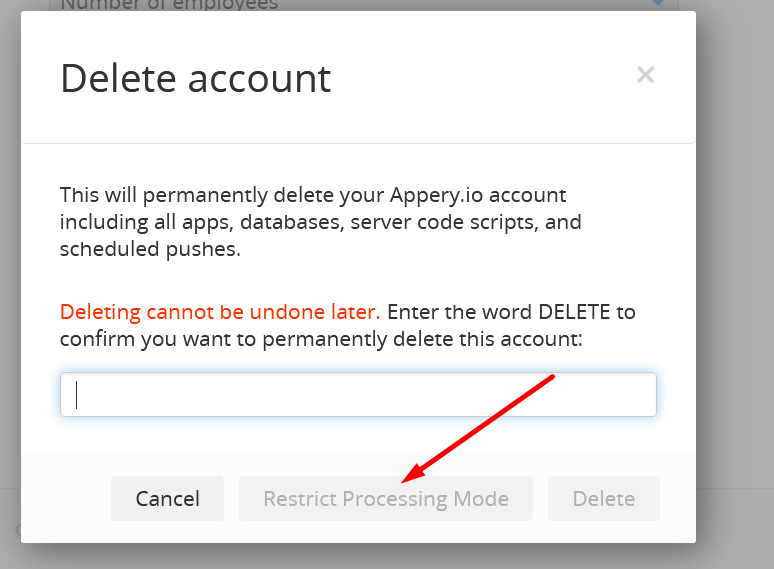
Once you select any of two options, all your assets will be deleted.
This operation cannot be undone!Be informed that after you complete deleting your account, next time, when you try to log in to the Appery.io platform with the credentials you successfully used before, you will get the following notification: Incorrect email address or password.
When trying to use the Forgot password? feature, the system will return the User not found notification:
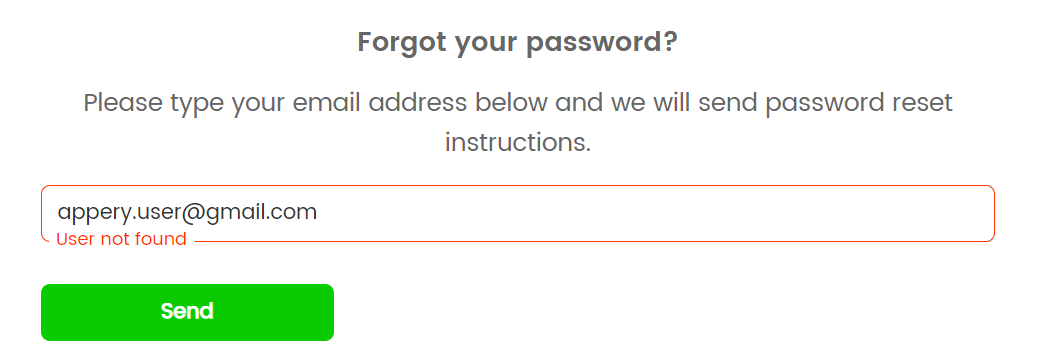
Still Have Questions?You can also check our FAQ page to find answers to the popular questions about Appery.io accounts, pricing, and payments.
Updated 6 months ago
