Private Plugins
Work with private plugins
Introduction
Any part of an app (client) you are building can be exported as a plugin. A plugin can then be imported into any other app along with out-of-the-box Appery.io plug-ins.
Think of this as creating reusable app components. For example, you can create an app with one page and one service which sends an email. You can export it as a plugin and then add this functionality (one page, one service) into another app.
Creating Private Plugins
To create a private plugin that you can later use in your projects, simply build any app and export it (or its parts) as a plugin.
Example
Follow the steps below to export an app as a private plugin.
- Build an app that you want to export as a plugin. You don’t need to build a complete working app, you can create pages or services and export them as a plugin.
- To export this app as a plugin, click EXPORT in the upper dashboard and select Appery.io plugin:
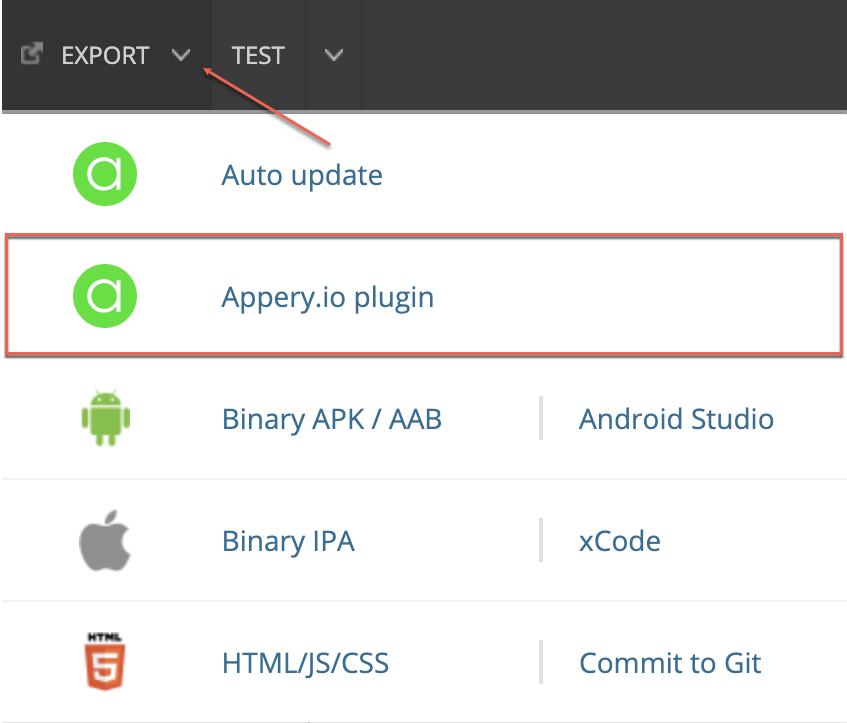
- In the new page that opens, Export plugin, perform the following steps (some are optional):
- Upload the plugin’s icon image.
- Set the plugin’s name.
- Set the plugin’s description.
- Provide an API home page and documentation site.
- Set the plugin version.
- Pick one or more categories.
- Set the API vendor:
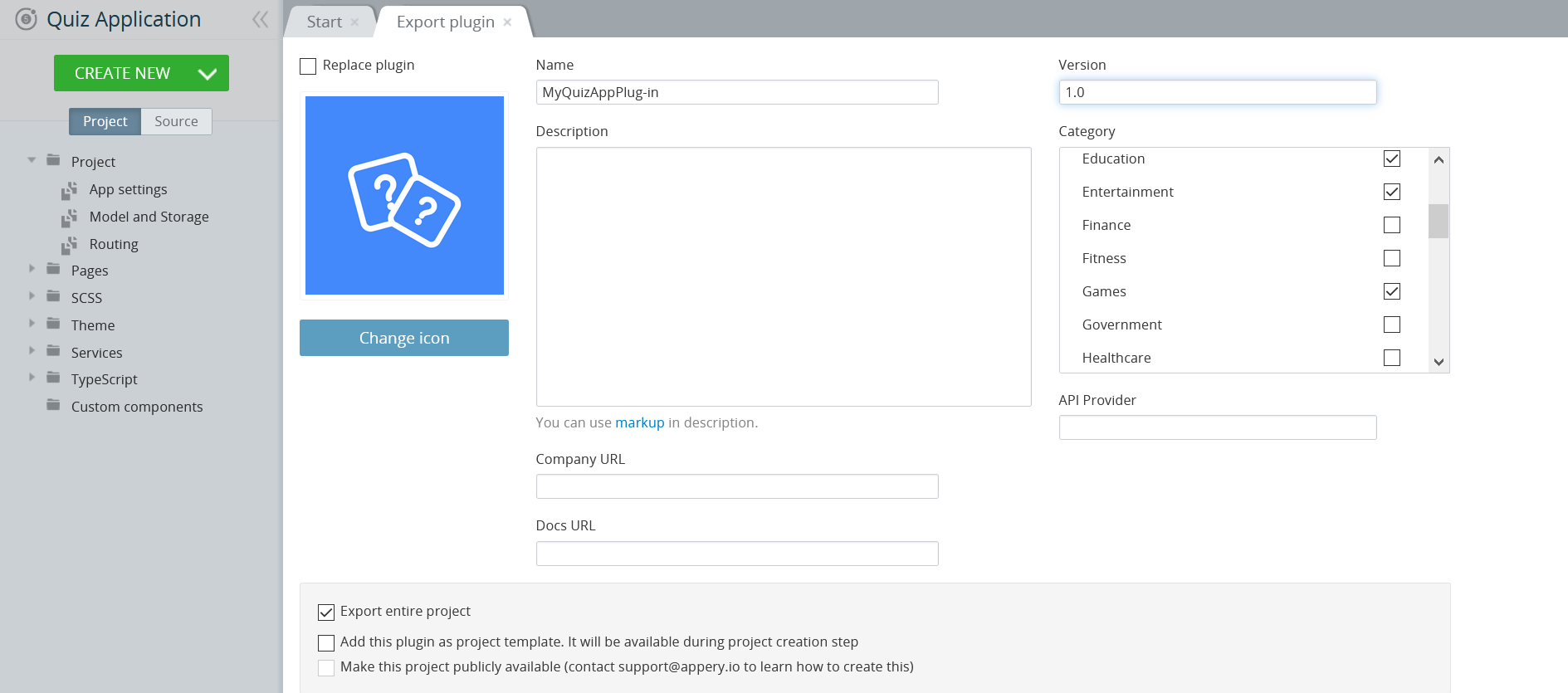
- By default, the entire project is exported as a plugin.
If you need to export just parts of the app into the plugin (only pages or specific services), clear the Export entire project check box. You’ll see the option to select which app file you’d like to export into the plugin:
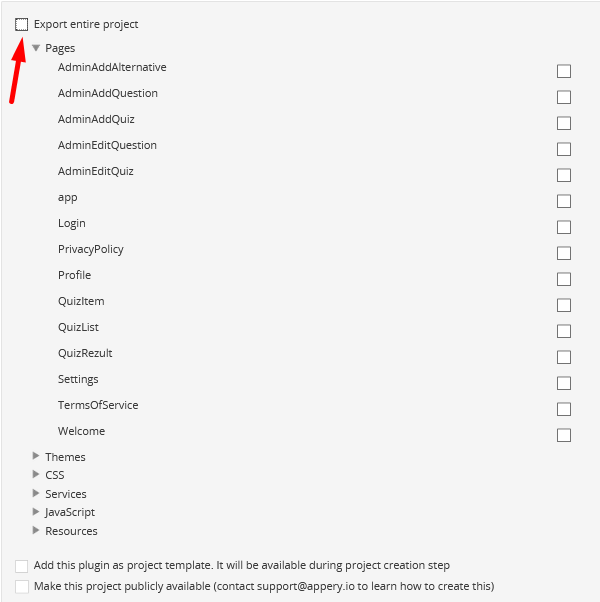
- Click Export to finish creating your private plugin:
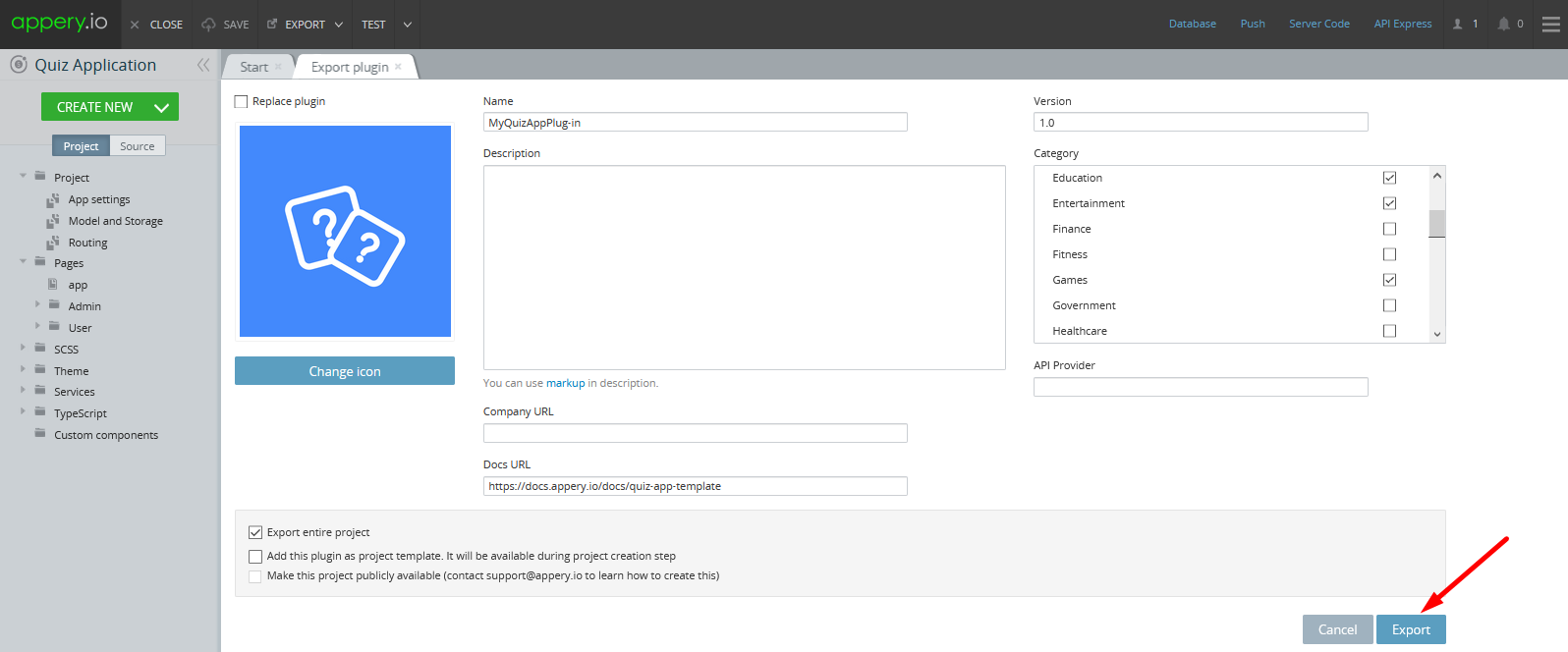
- When ready, you will see the message Plugin "MyQuizAppPlug-in" has been created successfully. and the plugin should appear on the plugins list in the left view of the Apps tab:
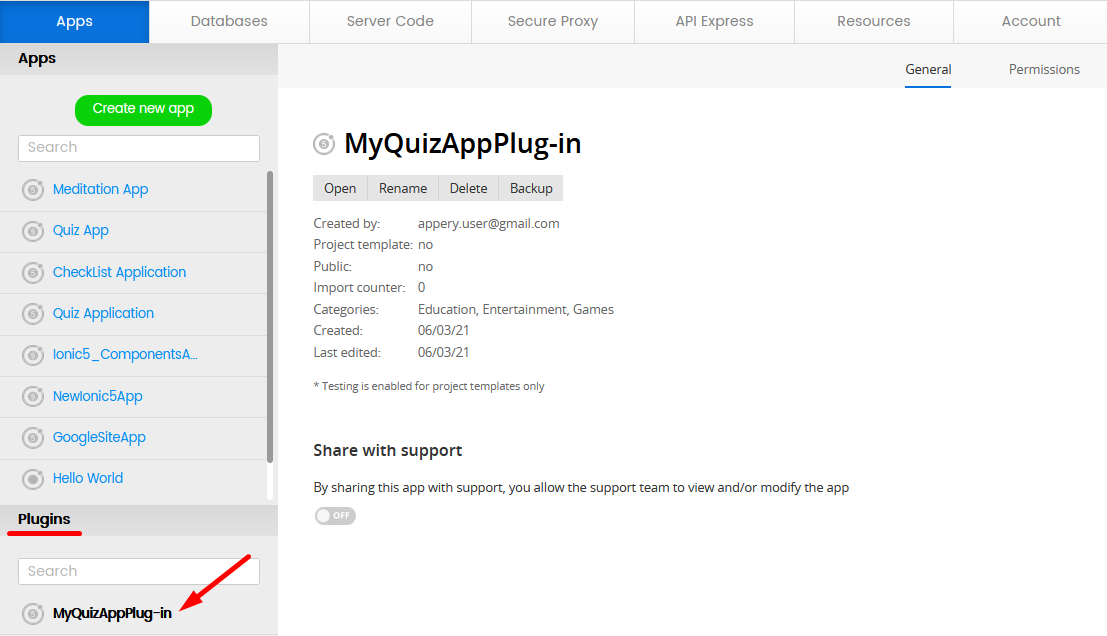
Updating Plugins
There are three ways to update a plugin:
- Create a new plugin.
- Open the plugin and edit it.
- Replace the plugin with a new version.
When creating a new plugin, you lose the Import counter value (the new plugin doesn’t inherit this value from the old one). If you open and edit the plugin, someone can import it when you haven’t finished working on it – it is unsafe. The safest way is to replace the plugin with a new version.
To replace the plugin with a new version:
- Open the project your plugin was created from, or recreate a project with the same features.
- Make changes in the project and check that it works correctly (debug).
- Select Export > Appery.io plugin.
- In the Export plugin tab, select the Replace plugin check box.
- In the popup, select the plugin you are going to replace and click Import selected plugins.
- Change the version of the plugin. Other properties can also be updated. Make sure the additional options’ boxes are selected correctly.
- Click Replace.
Your plugin will be replaced instantly, and the import counter will be kept.
Publishing as App Templates
Any project can also be published as a project template. To export your project as a project template, click the EXPORT button in the app Toolbar and select the Appery.io plugin option:

Then select the Export entire project and Add this plugin as project template options and confirm exporting it:
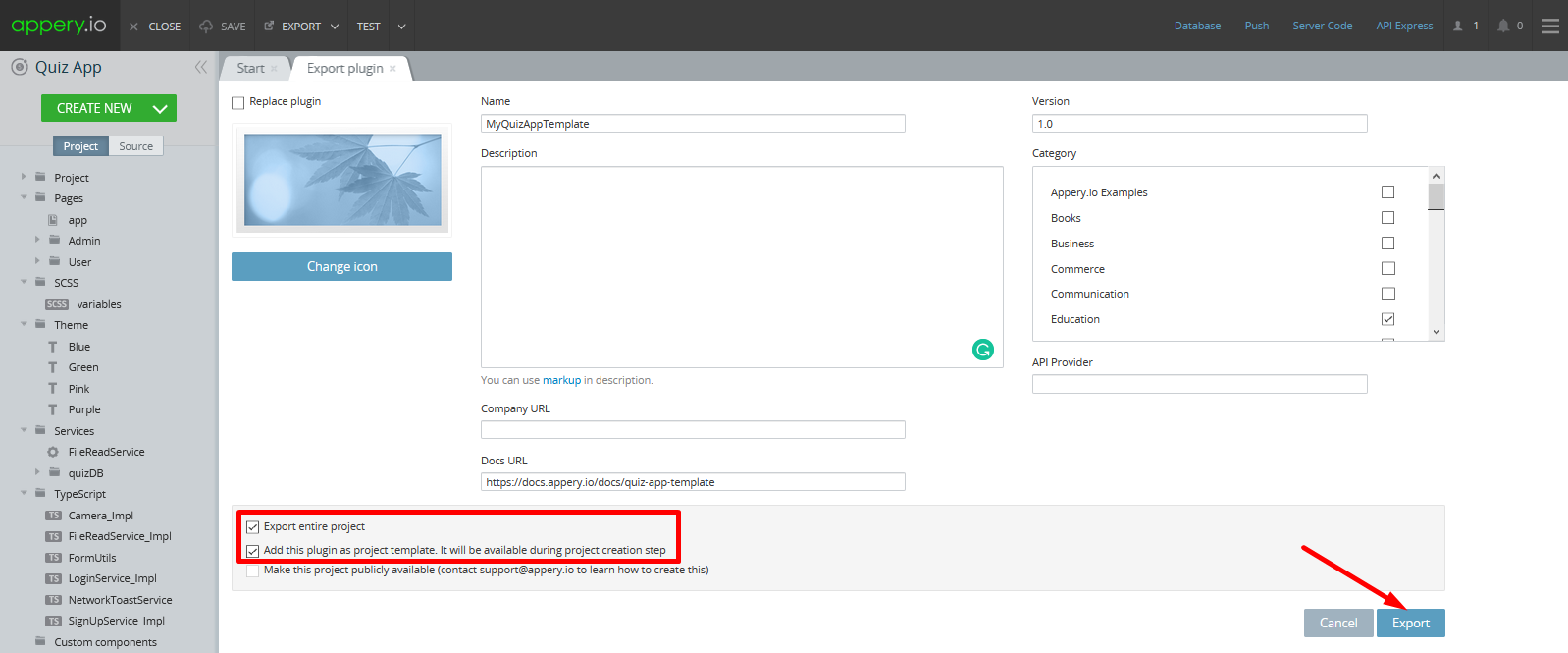
Exporting ProjectTo export it as a project template, Export entire project must be selected.
In a moment, you will see the message: Plugin "MyQuizAppTemplate" has been created successfully.
Now, you can check your private plugins list under the Apps > Plugins section:
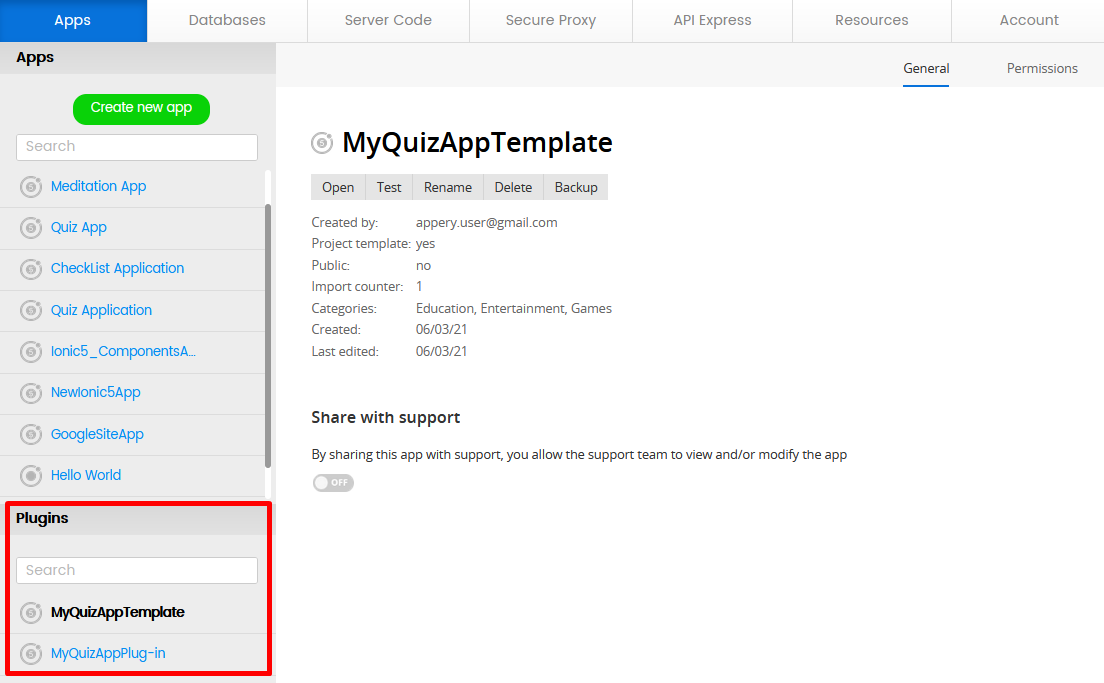
There, you can find information about the plugins or templates created by you (creator e3mail, publicity, import counter value, and so on) and:
- Open the plugin to edit it.
- Rename the plugin.
- Delete it.
- Backup it.
Creating from Custom Templates
To create a new app based on your custom project template, click Create new app from the Apps tab, go to the Templates tab, scroll down to select the needed project template, name your new project, and click Create:
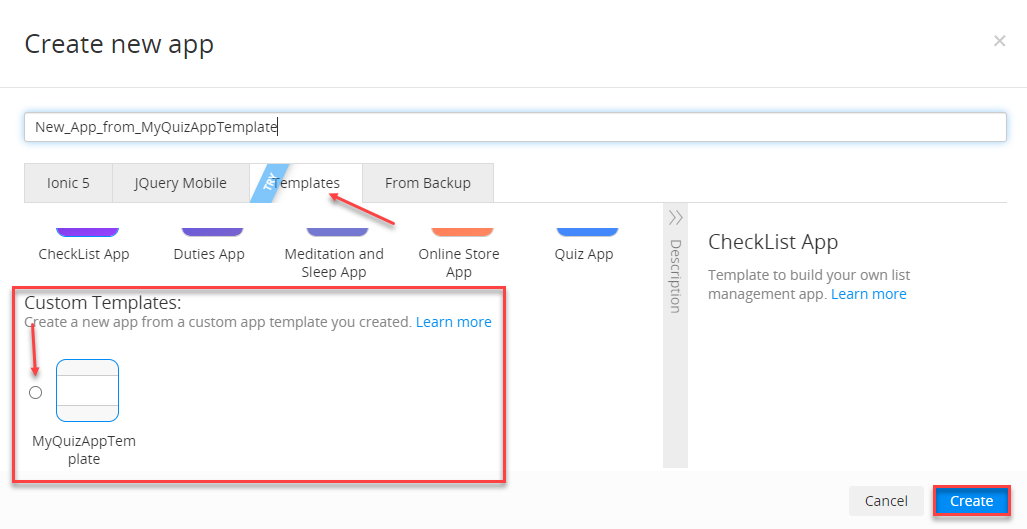
Later, in the app Project view, you can go to the CREATE NEW > From Plugin. This will open a new window with your created project template listed there as well (with Project template: yes) and that can be imported into your app.
Note, that in this case, it is listed under three categories since we assigned it to all three when creating this plugin (check this example for more details):
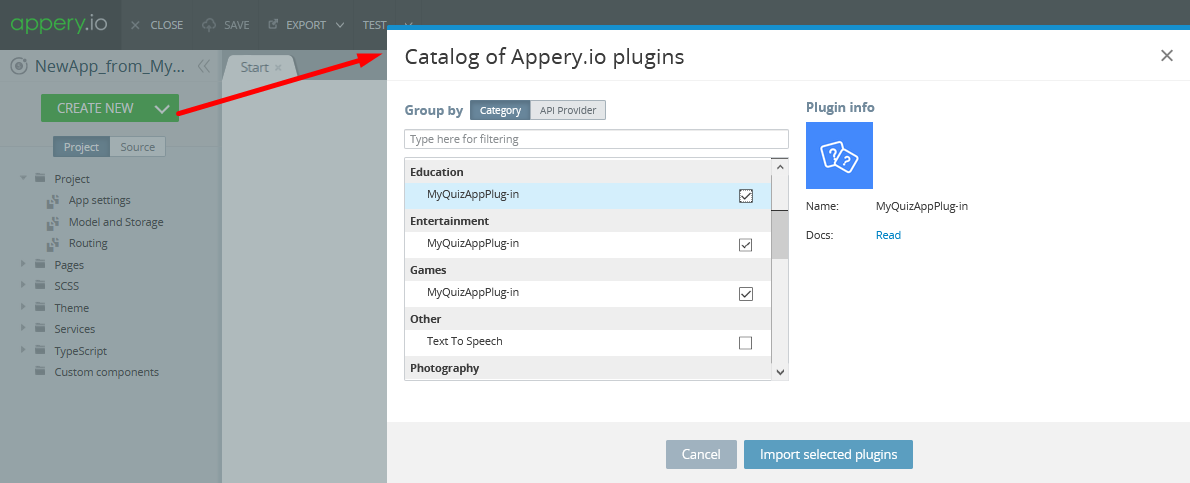
To finish, confirm import by clicking the Import selected plugins button.
Tip!To quickly find the needed plugin, start typing its name or group all plugins by the vendor. By default, they are grouped by Category.
You can check now how your Apps list looks like with private plugins and your new app created from your custom template:
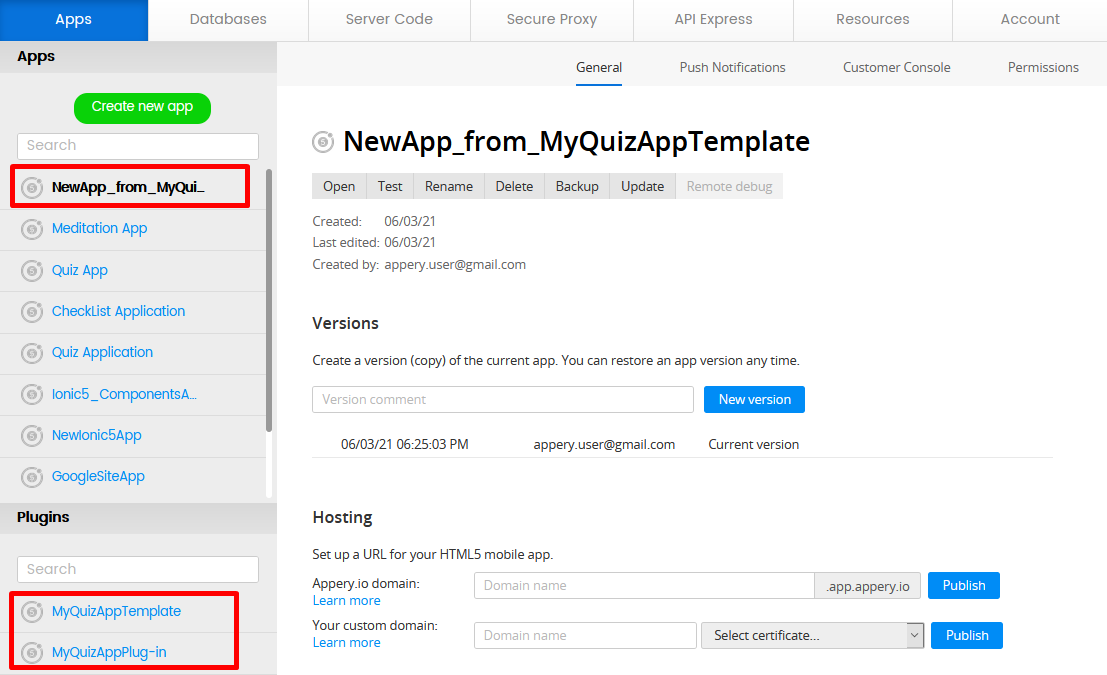
Creating Public Plugins
If you would like to create your plugin public and make it available to the entire Appery.io user community, please contact [email protected]. We will review the plugin and publish it.
Updated 6 months ago
