Versions
Creating database version or backup
You are free to make a copy of the current database instance as a saved version.
Select the Versions frame to access the versions of your current database (the number of versions is plan-dependent, so check our Pricing table to learn how many versions can be created under your plan).
Select the database you need to create a new version of, then go to the Versions tab, enter some comment to differentiate it from other instances, and click New Version. The process will be initiated and when the version copy is ready, you will be notified with an “Appery DB operation completed” email message informing that your database version has been successfully created and can be accessed from the database Versions list:
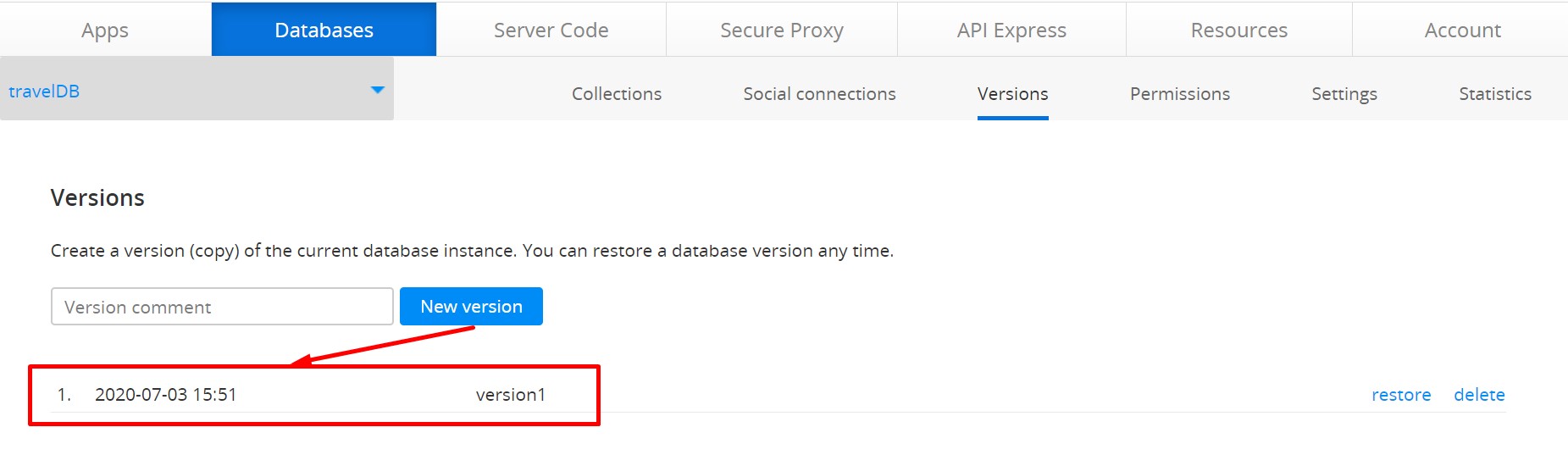
It is a good idea to enter a version comment to help you identify the version later.
You can restore a database to a certain version or delete a version from the list. Restoring the database to a certain version will restore all data and settings that were in the database at the version creation time.
Restoring a versionWhen you restore a version, the current database and all its settings will be replaced by the restored version.
Good practiceIt's a good idea to create versions during your development. This way if you break something, you will be able to roll back (restore) to the database version that was working.
Updated 6 months ago
