Google AdMob App Template
Introduction
This document provides information about our Google AdMob app template, which is fully customizable and designed to help you effortlessly interact with Google AdMob.
Important: Before You Can StartTo initiate the utilization of the template alongside your linked advertisements, please refer to the documentation outlining the process of setting up your Google AdMob account.
Using Google AdMob App Template
No special knowledge or experience is required to use our Google AdMob app template — just follow the simple steps below to install the app and enjoy the results of low-code development with Appery.io!
Important!Please rest assured that you are the creator and you are the only owner of this application (actually, like any other app created with Appery.io).
For more details, you can check our Copyright, Trademark, and Content Ownership section here.
Creating App from Template
- From the Apps tab, click Create new app.
- Select Google AdMob, enter the name for your project (for example, AdMob App), and click the Create button.
In a few moments, refresh the browser tab to see that the app will be created with the autogenerated name extension. If you like, you can now rename your project under its General tab or do it later:
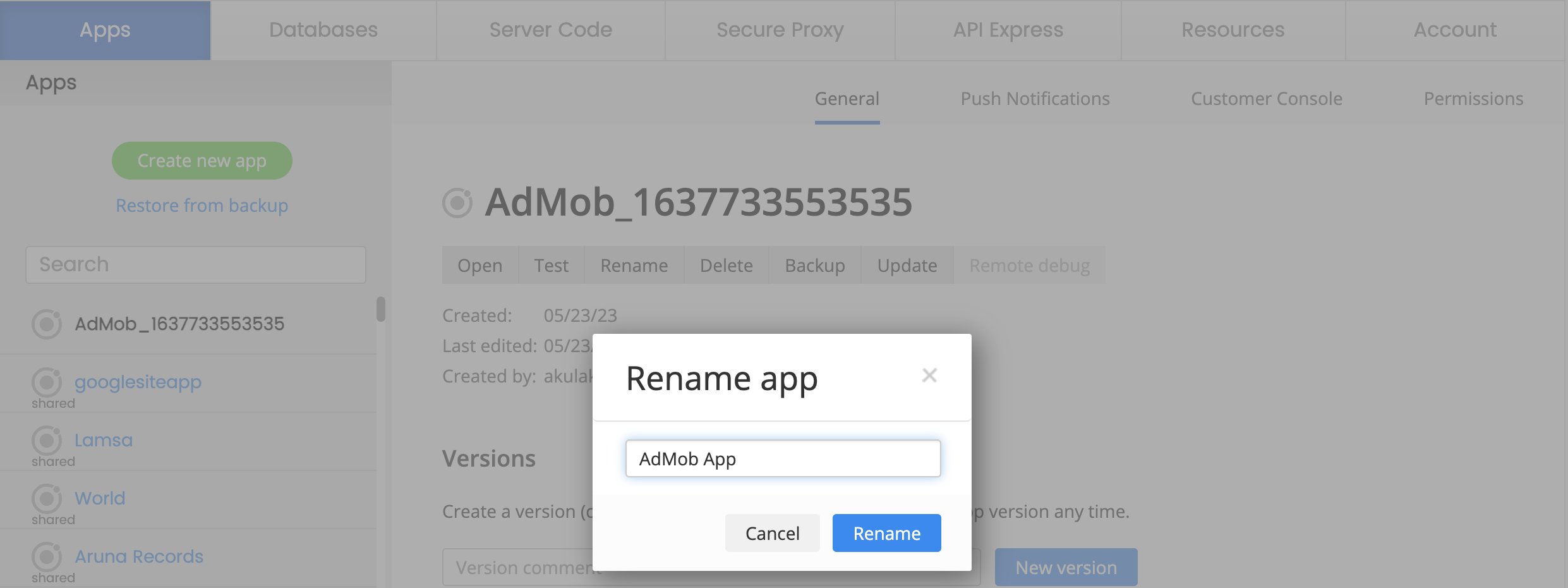
After the app is renamed, you can open it.
The first thing you can see is our App Builder Educational Video Guide page with the Project View section on the left where all the predefined project data (pages and services) can be found:
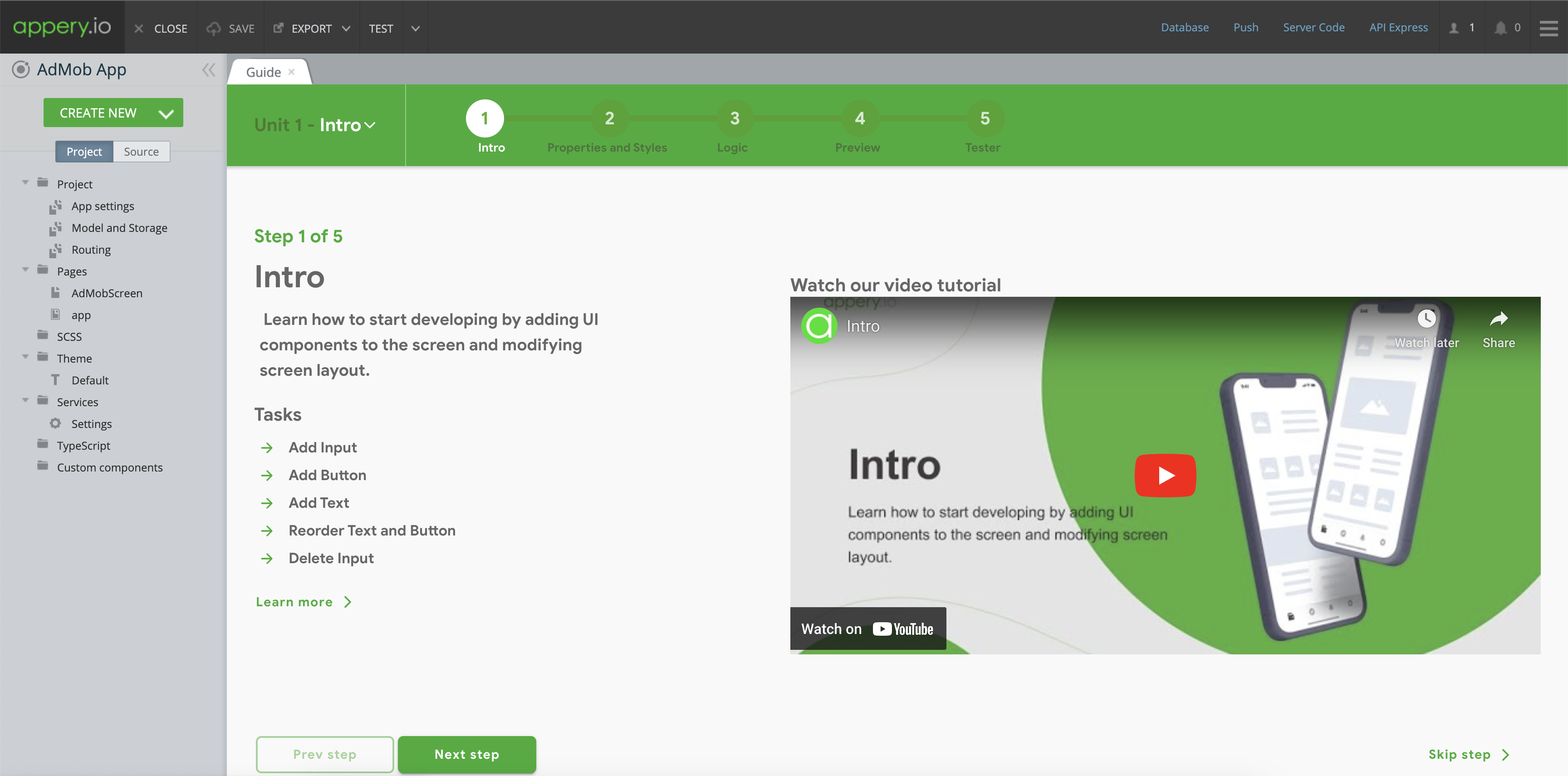
Actually, the application is ready to be used in AD test mode. To establish a connection with your Google AdMob account, kindly adhere to the following steps bellow.
Setting up Connection with Google AdMob Account
- Go to App Settings -> Cordova plugins. Click on the Options button of admob-plus-cordova plugin.
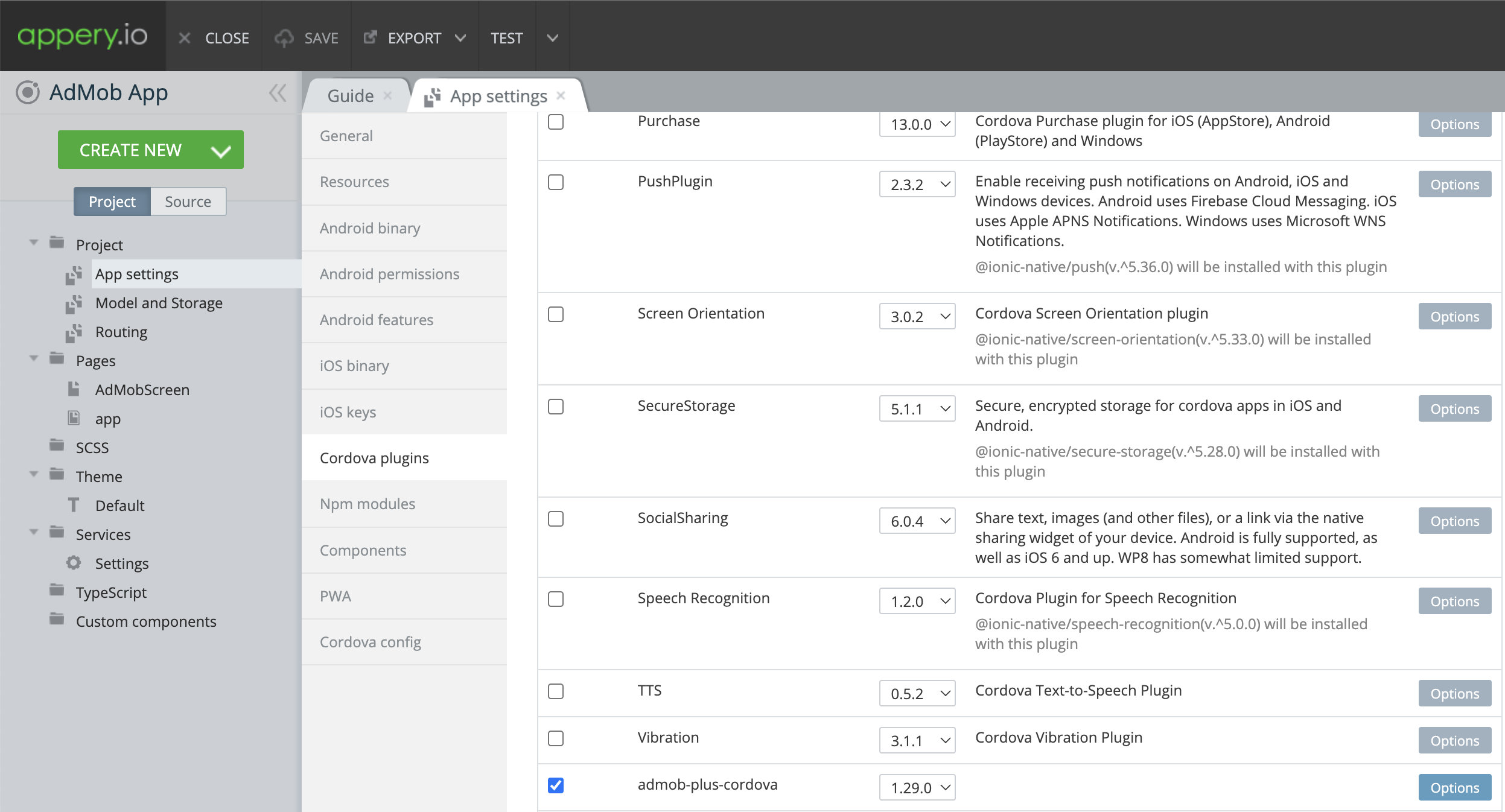
- Get Android and iOS AdMob App IDs from Google AdMob Console.
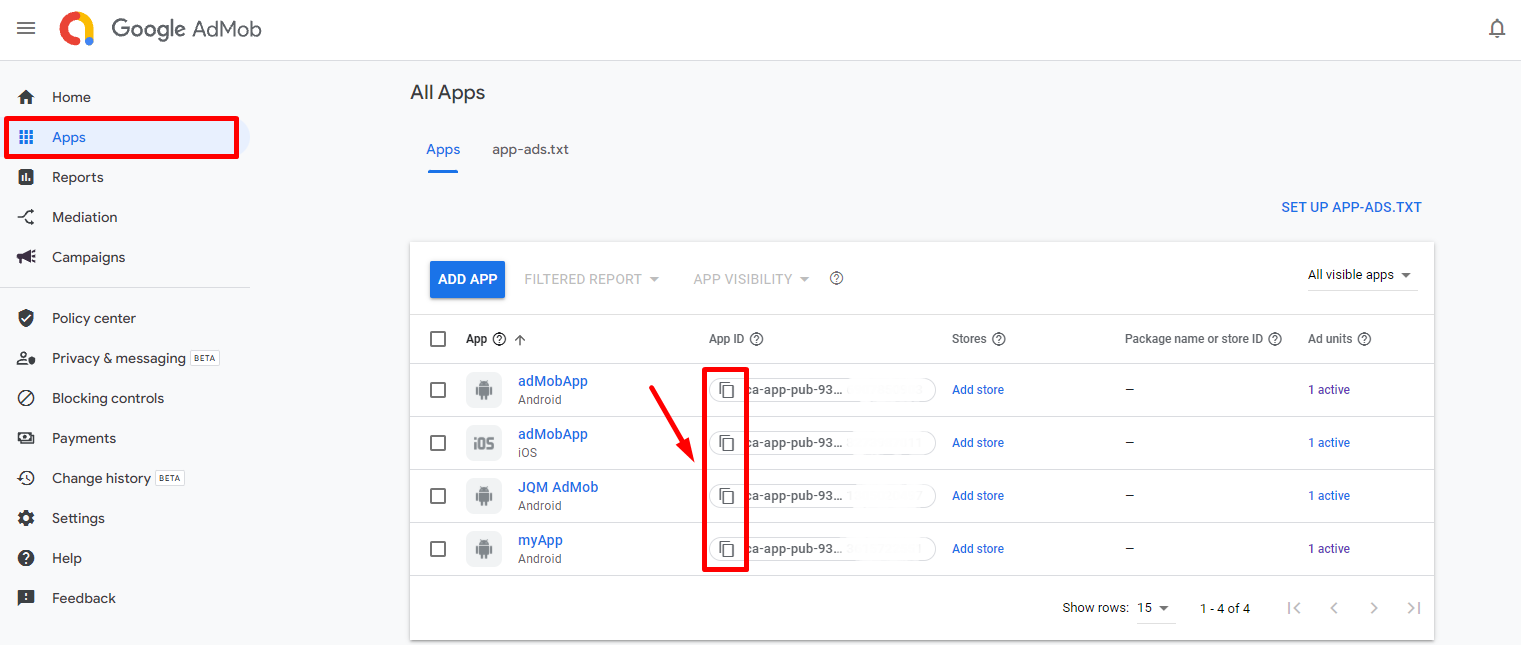
- And set APP_ID_ANDROID and APP_ID_IOS accordingly. Please refer to the documentation outlining for more details.
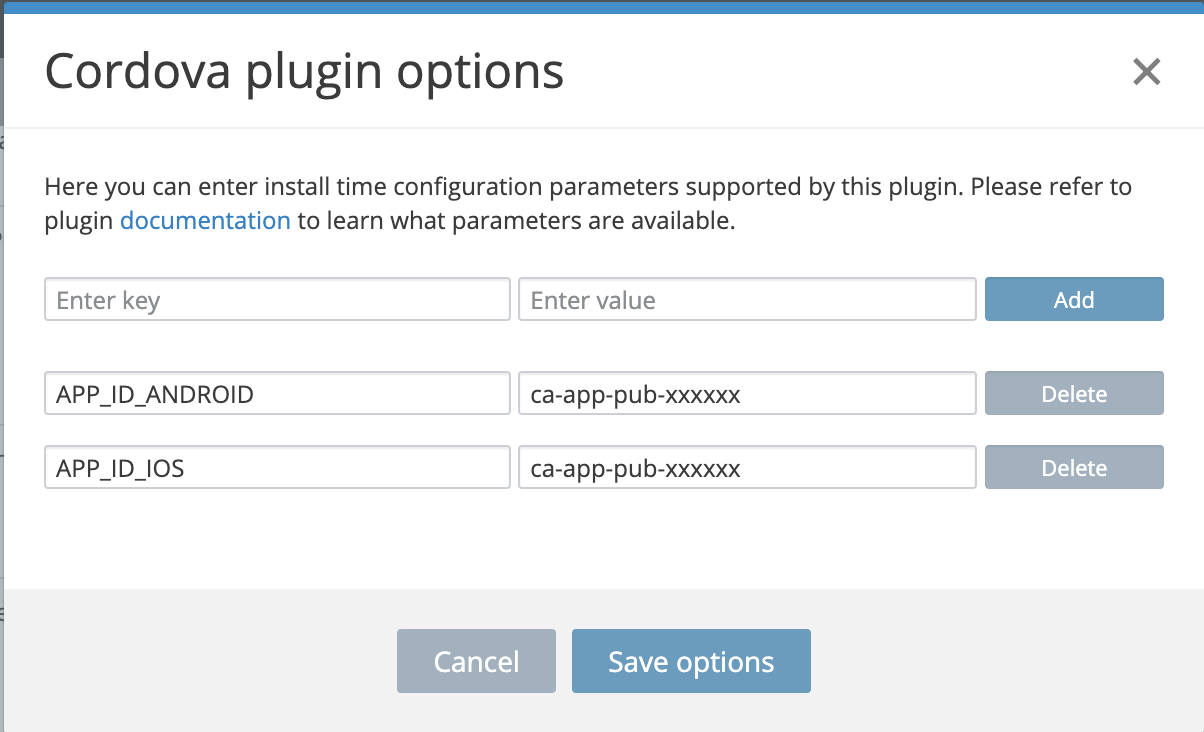
- Go to Services -> Settings. Replace default test mode AD Unit IDs with the own AD Unit IDs you have created in the Google AdMob console.
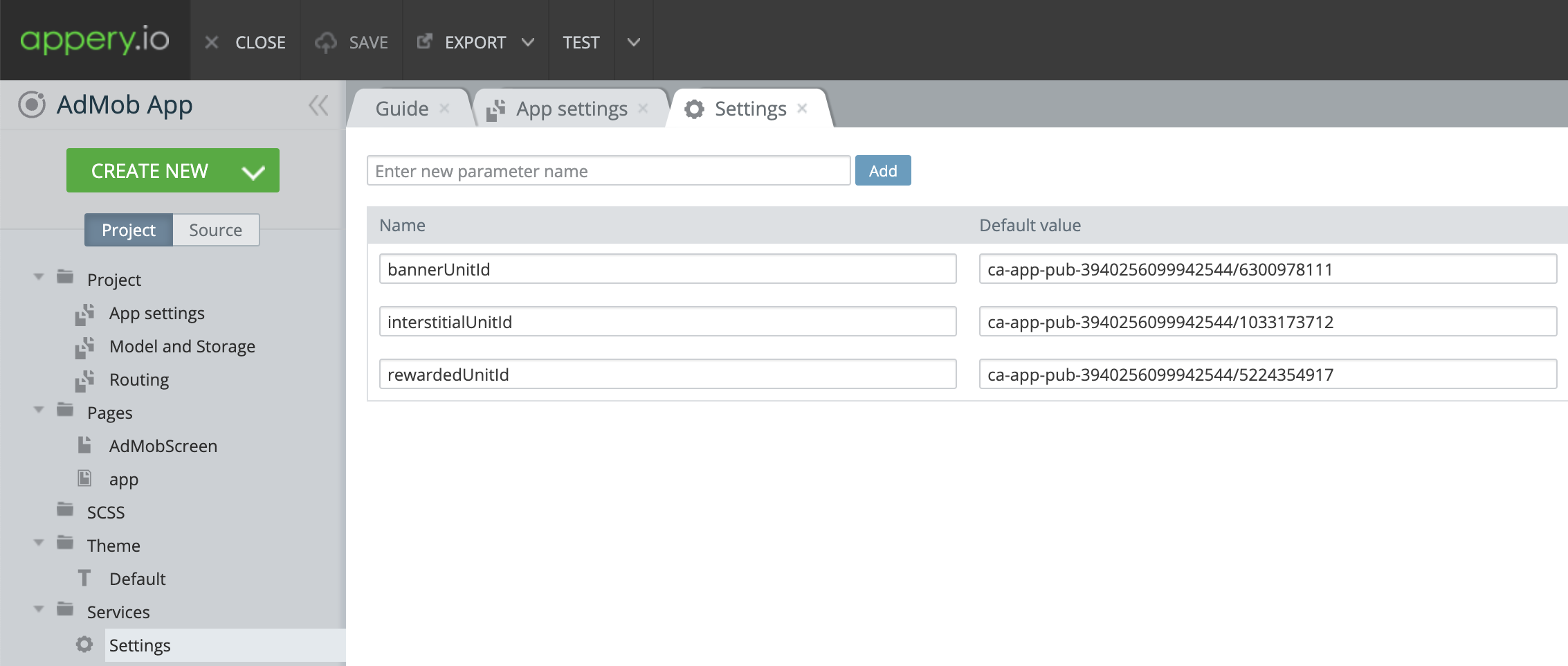
App Testing
Since this app operates with a native API, it cannot be tested in the browser. To test the app, select if you want to build (.apk / .aab for Android or .ipa for iOS) install it on your device or use our Appery.io Tester app for quick testing.
App ExportYou can check below for how to export your app:
- for Android: (https://docs.appery.io/docs/appexport-android)
- for iOS: (https://docs.appery.io/docs/appexport-ios)
Appery.io Tester AppA great option to quickly test the app on the device is to use our Appery.io Tester app.
The app is free and available for both iOS and Android.
You can check out this page to learn more about using the Appery.io Tester app.
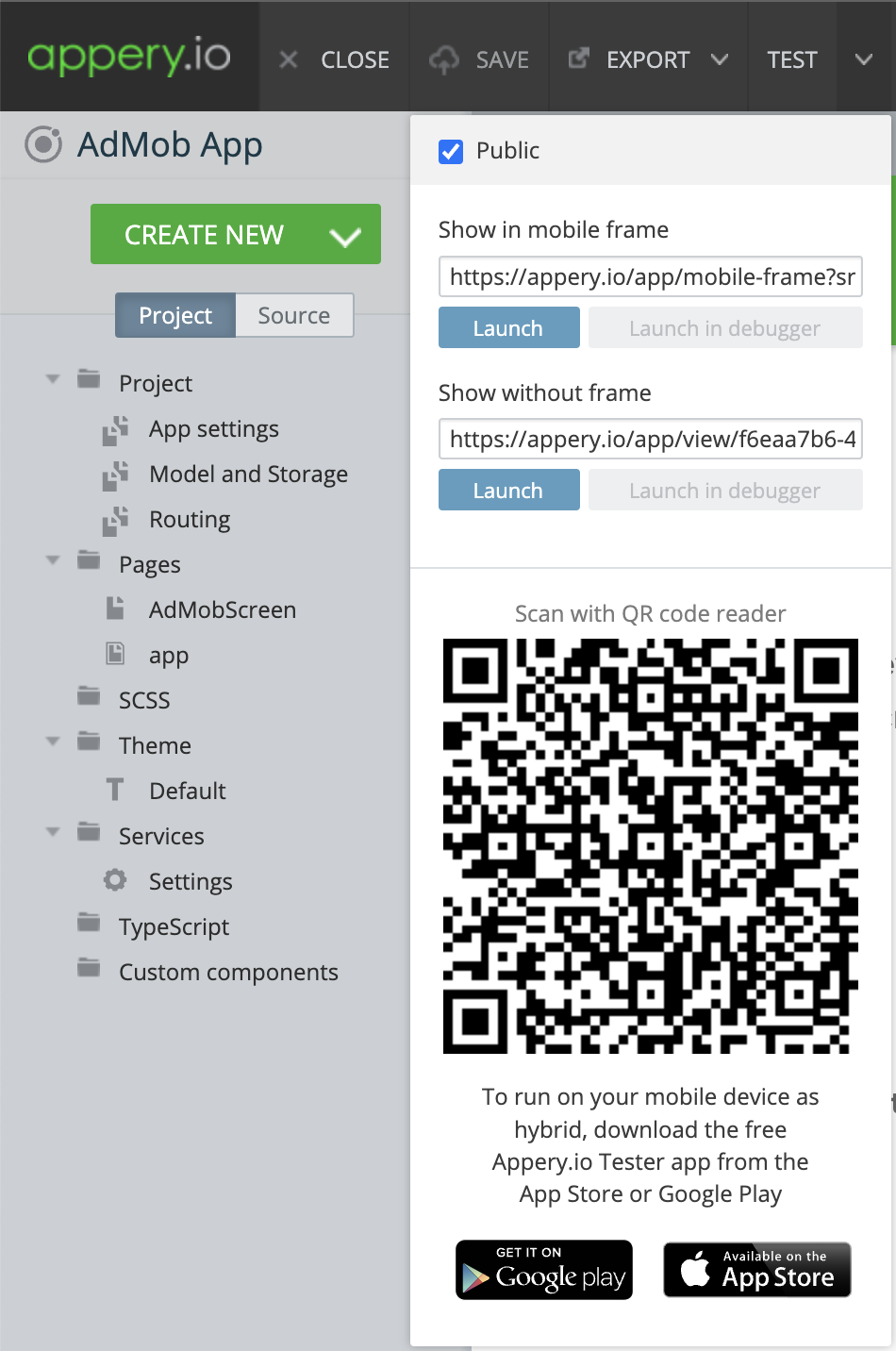
When the app is successfully installed on the test device, you can inspect how it works.
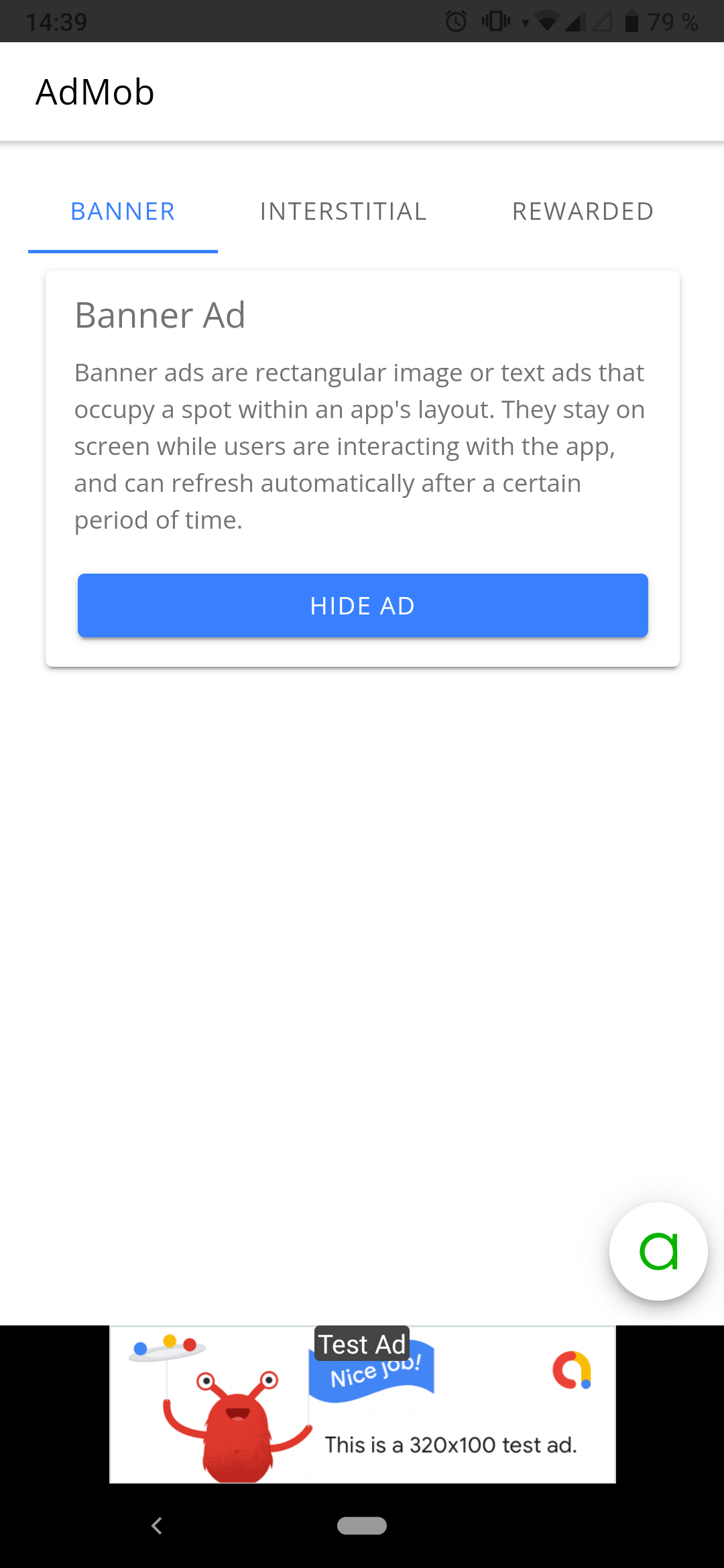
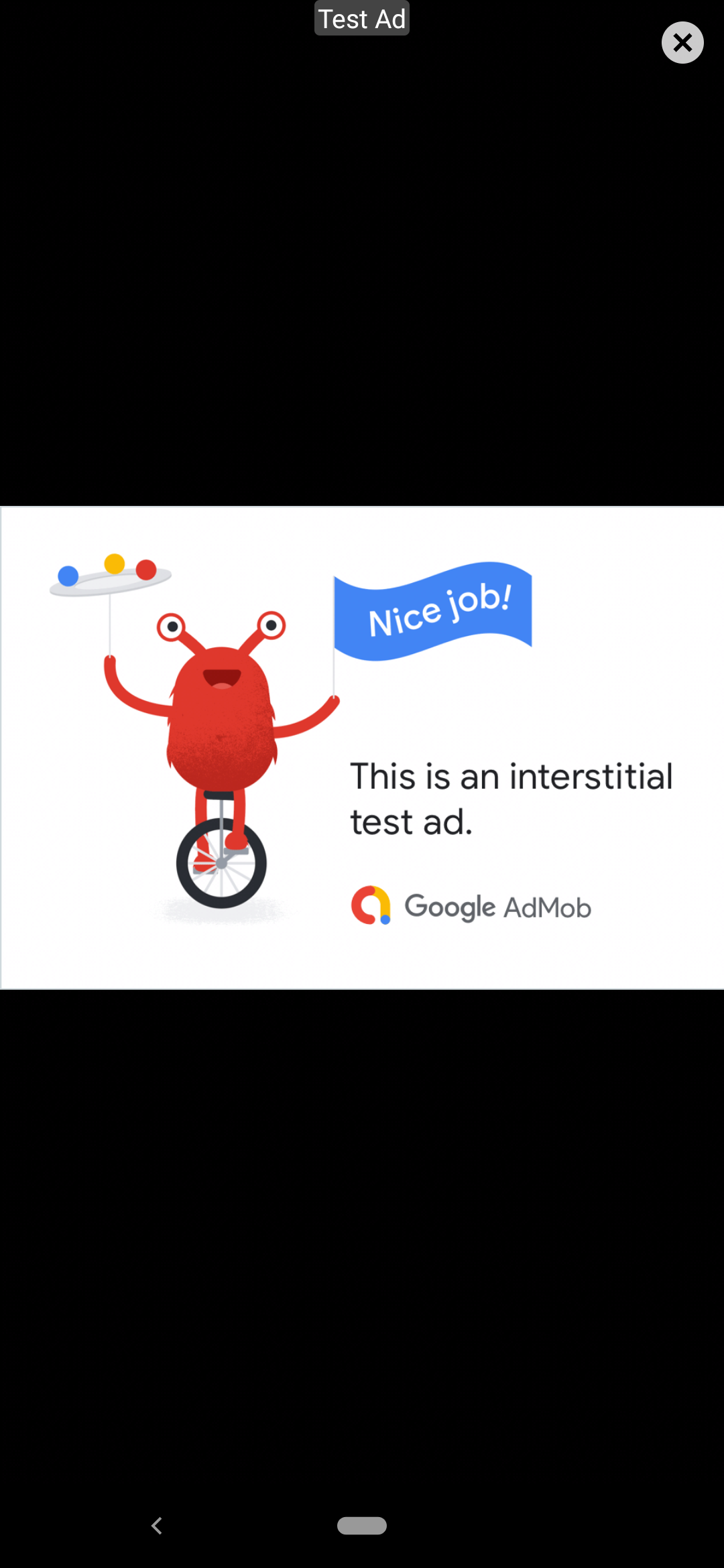
Updated 6 months ago
