Visual Service Builder
Creating advanced services with the visual service builder.
Introduction
The API Express visual Service Builder allows you to create an advanced service flow. The visual Service Builder has the following components to build service logic::
The visual service builder has the following components to build service logic:
- CONDITION component – for adding the if-else-like condition.
- FORK component – for creating two or more execution forks.
- MAPPING component – for mapping data from one component to another.
- SCRIPT component – for adding custom logic using JavaScript.
- EMAIL component – for sending an email via API Express without using 3rd party services.
- REST component – for connecting to any external REST API.
- SOAP component – for connecting to an existing WSDL service.
- LDAP component – for invoking LDAP API.
- SERVER CODE component – for invoking an Appery.io Server Code script.
- ETHEREUM component – for working with the Ethereum platform without using 3rd party services.
- SQL component – for executing any SQL statement.
- SP component – for executing Stored Procedure for your database application.
You can define any custom service flow logic by drag and dropping components into the flow.
Service Components Data
The service flow makes a number of pre-built objects available that you can access from any component. Go to the Components Data section to learn about these objects and how to use them.
Creating New Service
To create a new service, from the main API page click new service link and select the second option, to use the visual service editor. When a new service is created it has two components on the flow: the Start component and the End component and looks like this:
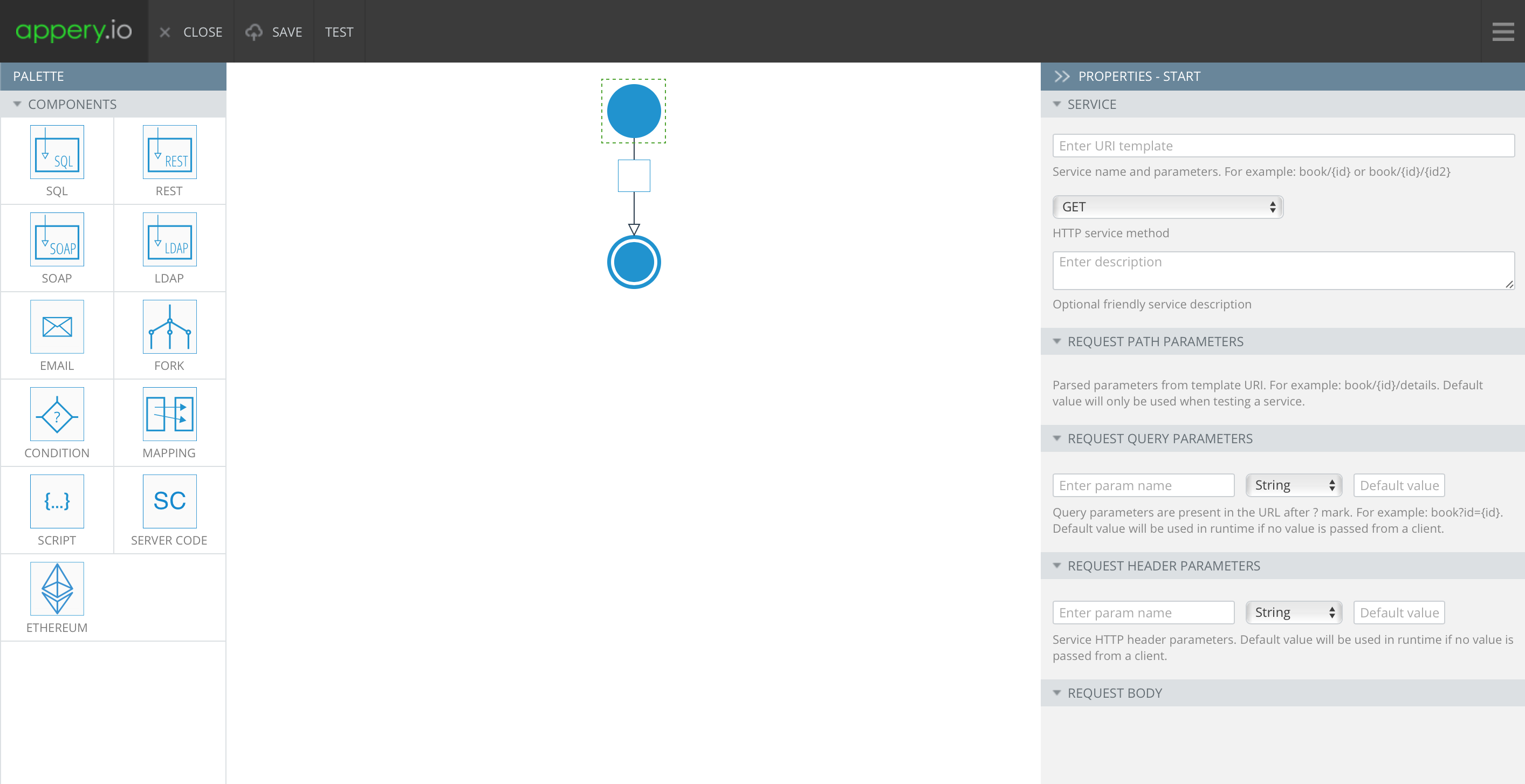
API Express - Visual Service Builder
The rest of this page explains how to use the Start, End and other components.
Adding Components
To add a component into the service flow, select a component from the PALETTE and drop it into the flow, dropping it inside the empty box that you see on the flow.
Check the sub-pages to learn how to use the components.
Updated 6 months ago
